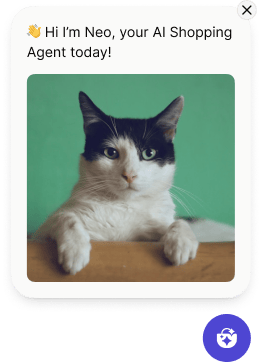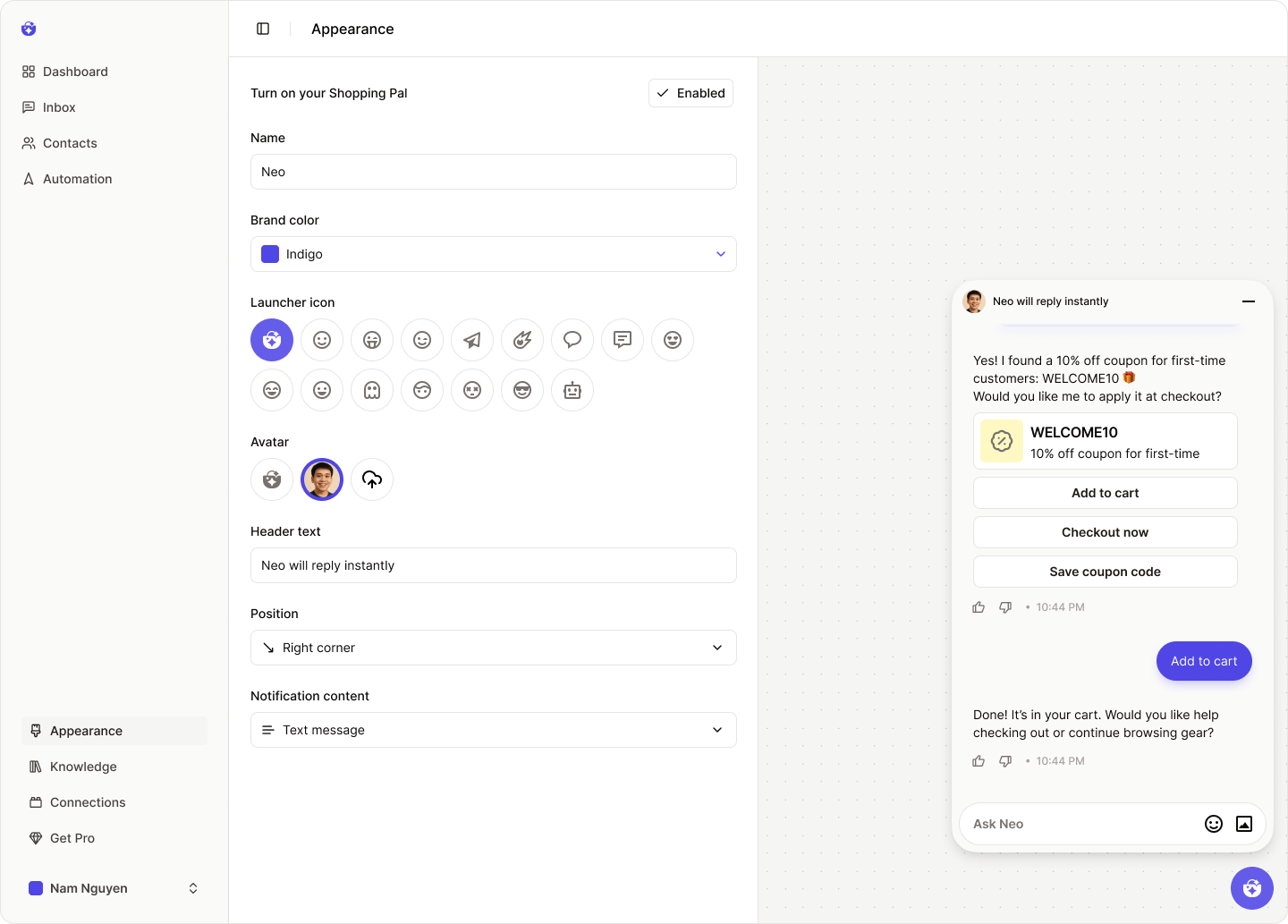
Enable the Widget
To display the NeoPal Chat Widget on your storefront, you need to enable it via the Theme Editor in your Shopify Admin.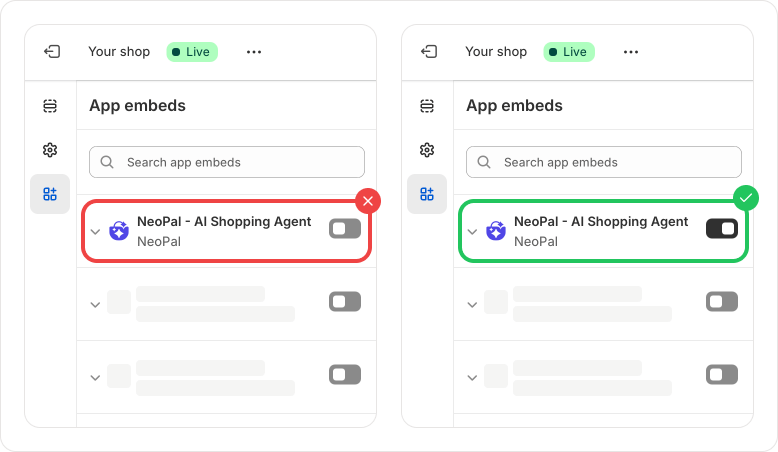 If the widget is turned off, the chat window will not appear on your storefront, and you’ll see a notification like this:
If the widget is turned off, the chat window will not appear on your storefront, and you’ll see a notification like this:
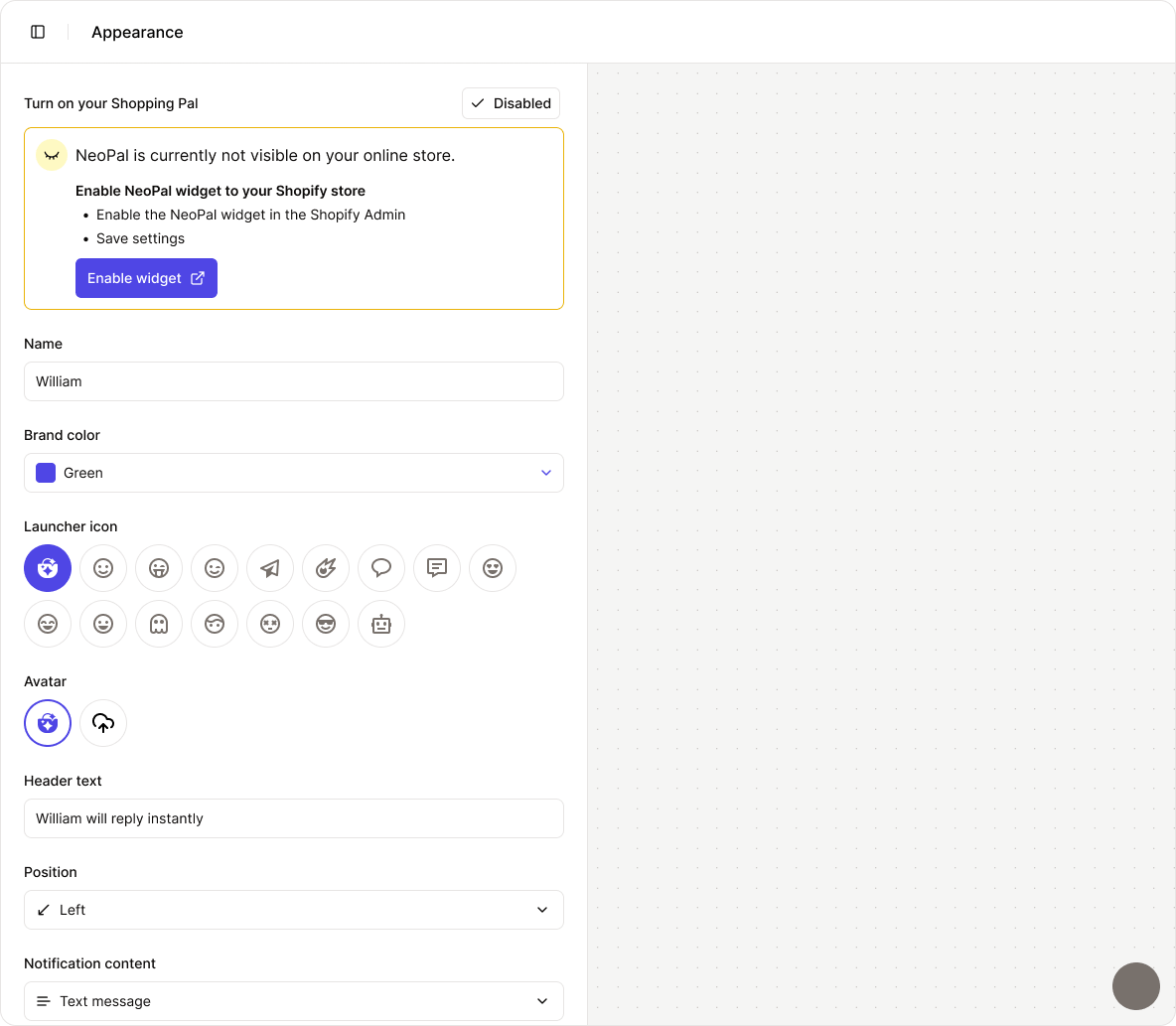
AI Agent Name
By default, your AI Agent is named Neo. You can change this name to better match your brand voice or persona.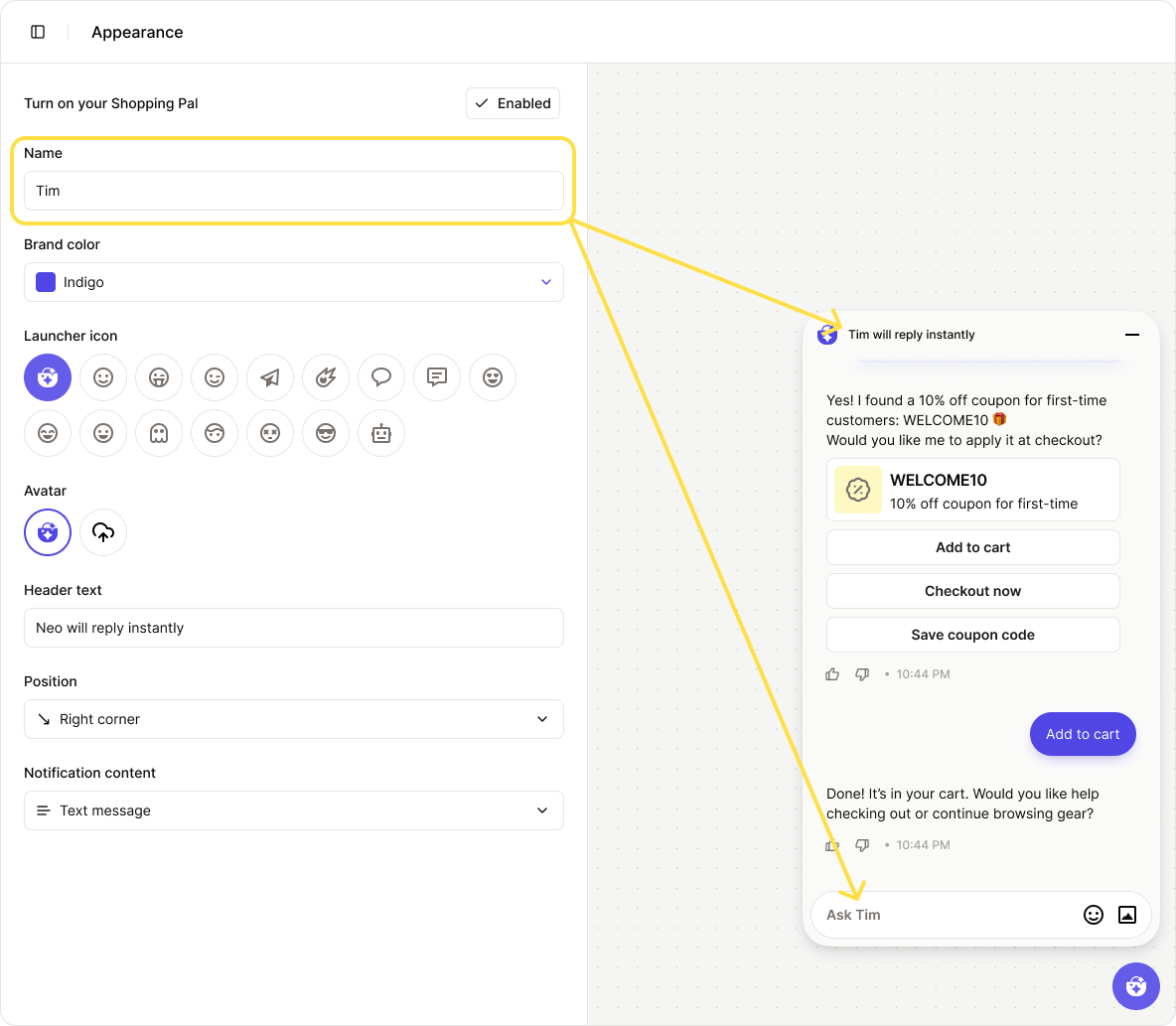
Launcher Icon
The Launcher Icon is the small icon shown inside the widget’s launch button. You can upload a custom image that reflects your brand identity.Avatar
The Avatar appears at the top of the chat window, giving users a visual sense of who they’re talking to. By default, it matches the launcher icon, but you can upload a separate image.The avatar is displayed in a circular frame. To ensure it looks good, upload a square image with a file size under 1MB.
Header Text
This is the line of text displayed in the widget’s header. You can customize it to show a hotline number, a promotional message, or a friendly greeting — whatever fits your needs.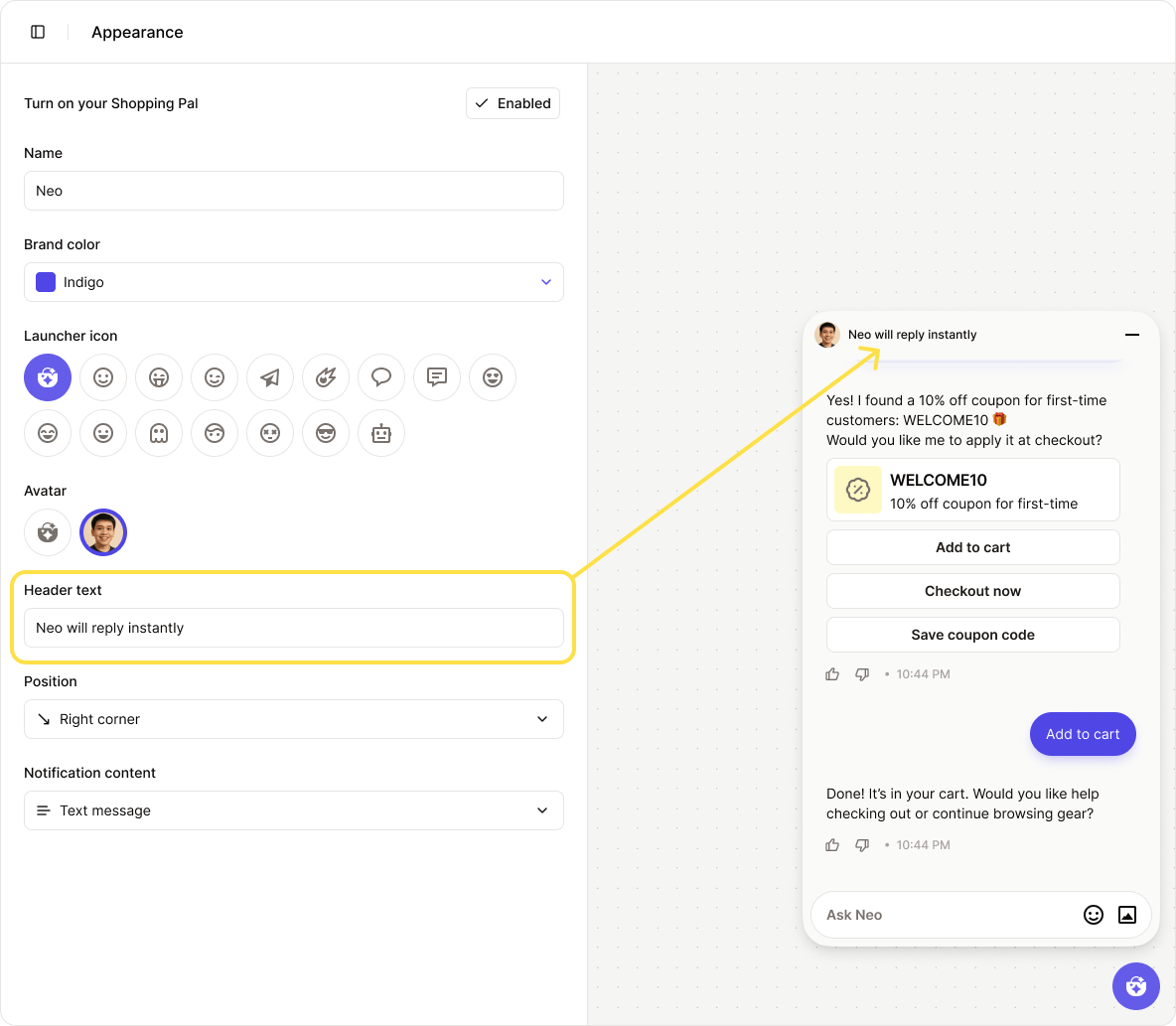
Widget Position
Choose where the widget appears on your website. There are three position options:- Bottom right corner (default)
- Bottom center
- Bottom left corner
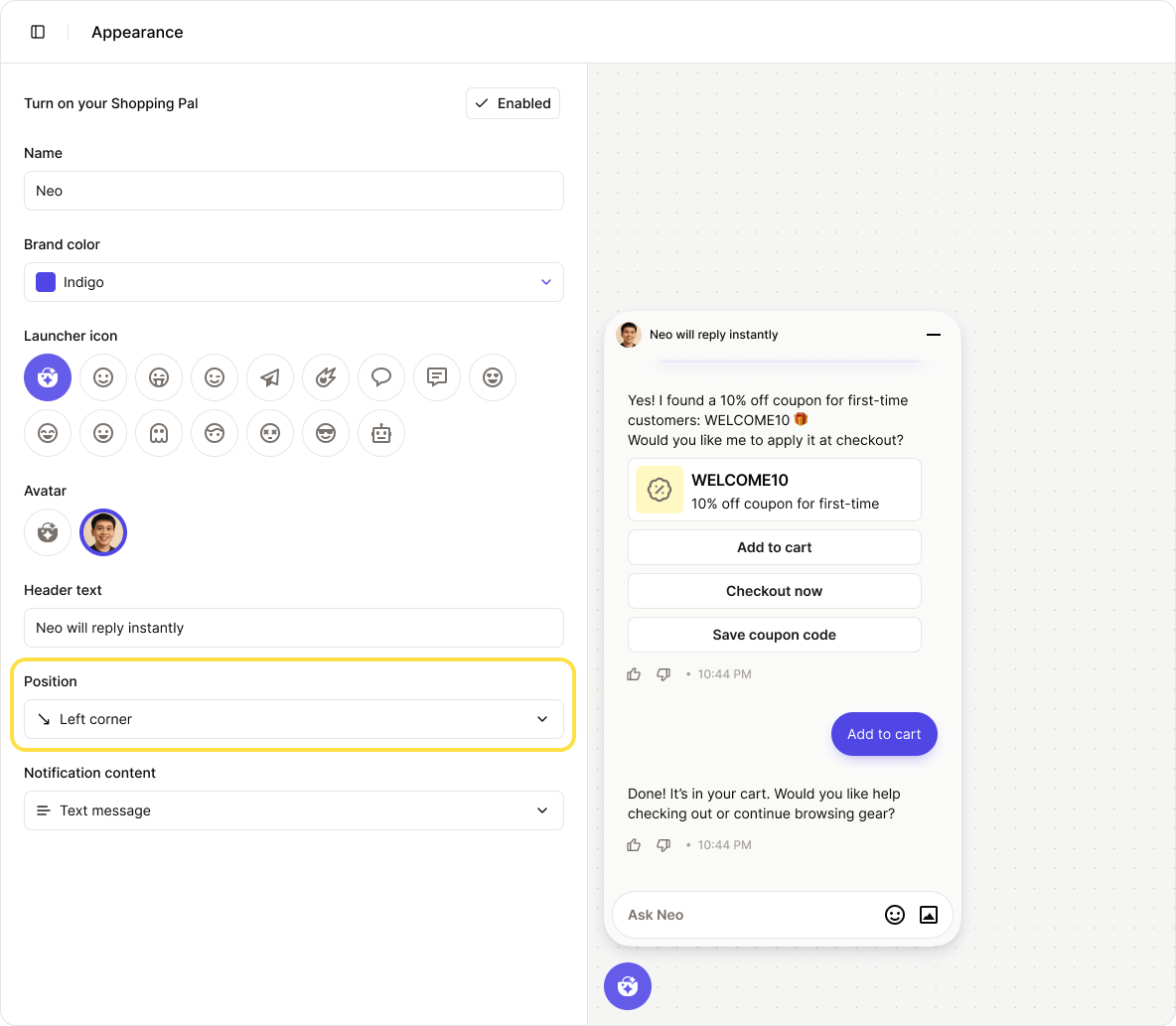 Notification Content
When a message is sent but the chat window hasn’t been opened, it will appear as a notification preview.
Customers can choose to open the message or dismiss the notification.
Notification Content
When a message is sent but the chat window hasn’t been opened, it will appear as a notification preview.
Customers can choose to open the message or dismiss the notification.
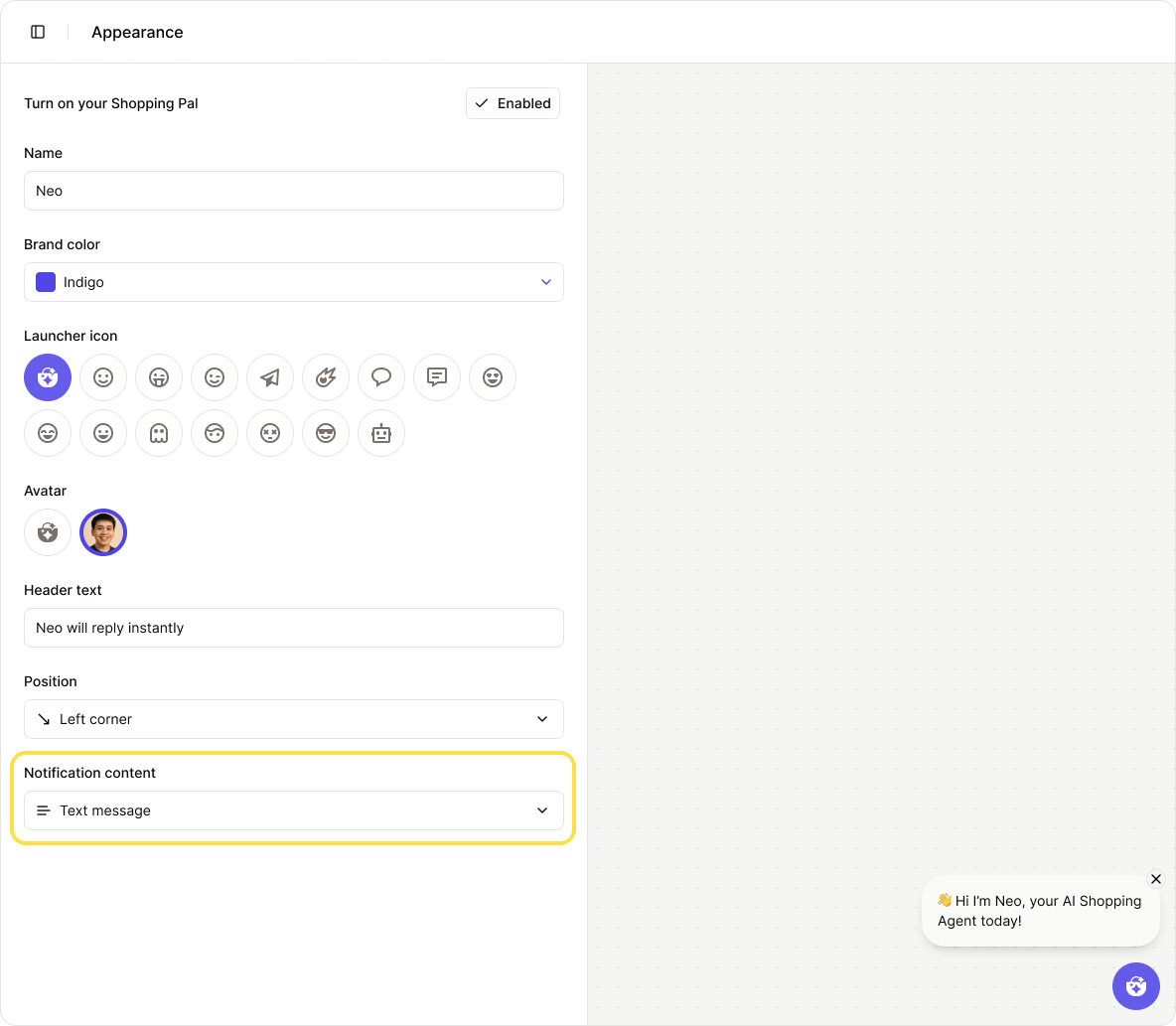 You can customize the notification content to show either text only or the full message, including images, product cards, discount codes, and more.
You can customize the notification content to show either text only or the full message, including images, product cards, discount codes, and more.
Text only
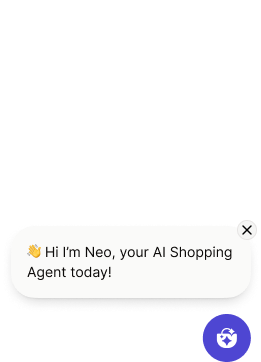
Full content