Skip to main contentAutomation flows list
This is where you’ll see all your existing automation flows.
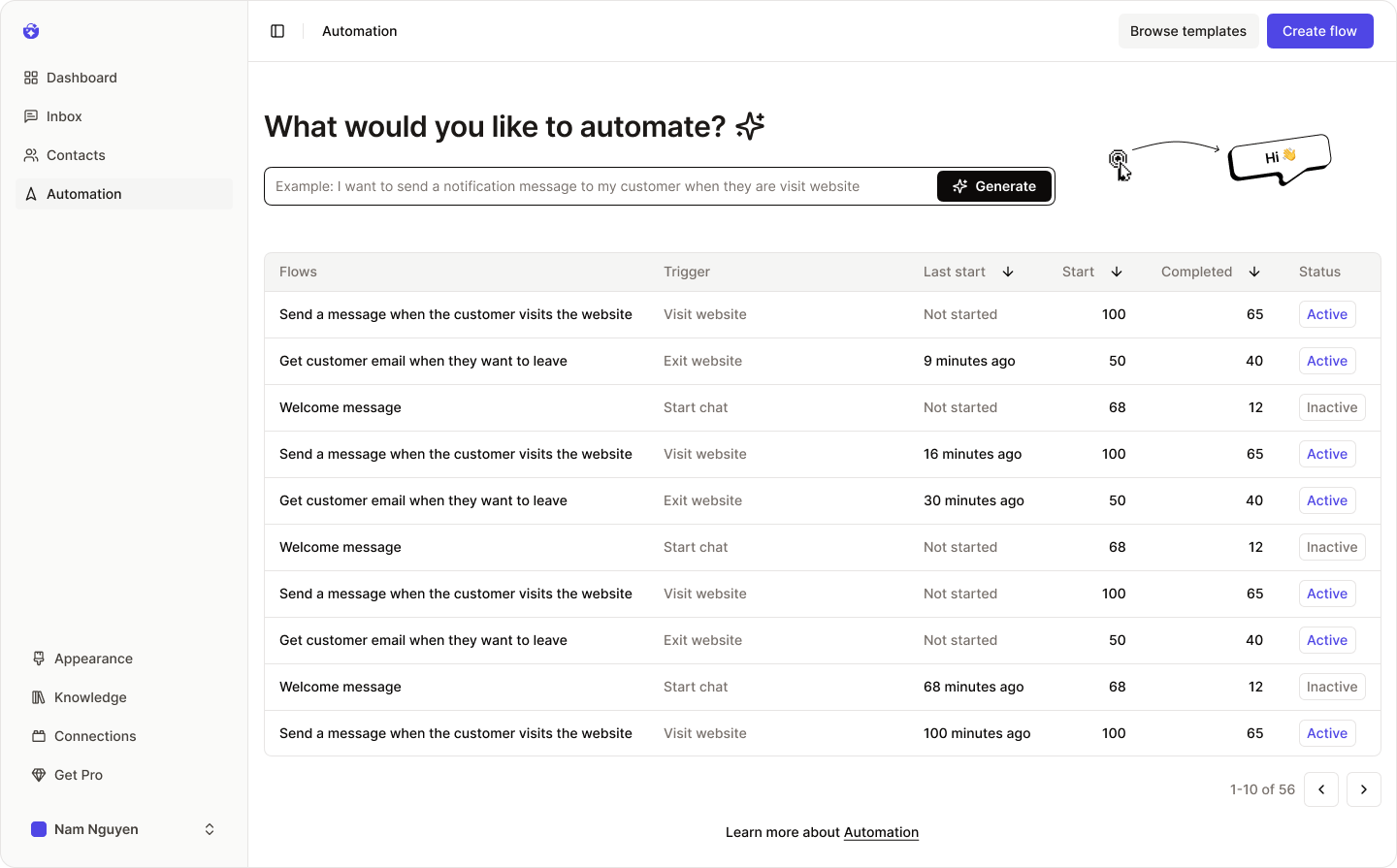 For each flow, you can quickly view:
For each flow, you can quickly view:
- Trigger type
- Last run time
- Total executions
- Number of completions
- Current status (on/off)
To view or edit a flow in detail, simply click on it.
Creating a New Flow
There are three ways to create a new automation flow:
- Create manually: Click the Create flow button in the header to start from scratch.
- Use a template: Click Browse templates to choose from hundreds of ready-made flows.
- AI-generated flow: Write a prompt describing what you want (e.g., “Send a greeting when a customer visits the website”) and click Generate to let AI build it for you.
Automation flow templates
With Flow Templates, you can launch ready-made flows in seconds.
 Browse the templates from the left panel, select a flow to preview on the right, and click Apply if it suits your needs.
You can still edit all flow details afterward.
Use the search bar to find templates by keywords related to triggers, conditions, or message content.
Browse the templates from the left panel, select a flow to preview on the right, and click Apply if it suits your needs.
You can still edit all flow details afterward.
Use the search bar to find templates by keywords related to triggers, conditions, or message content.
If no results appear, try using shorter or more general keywords.
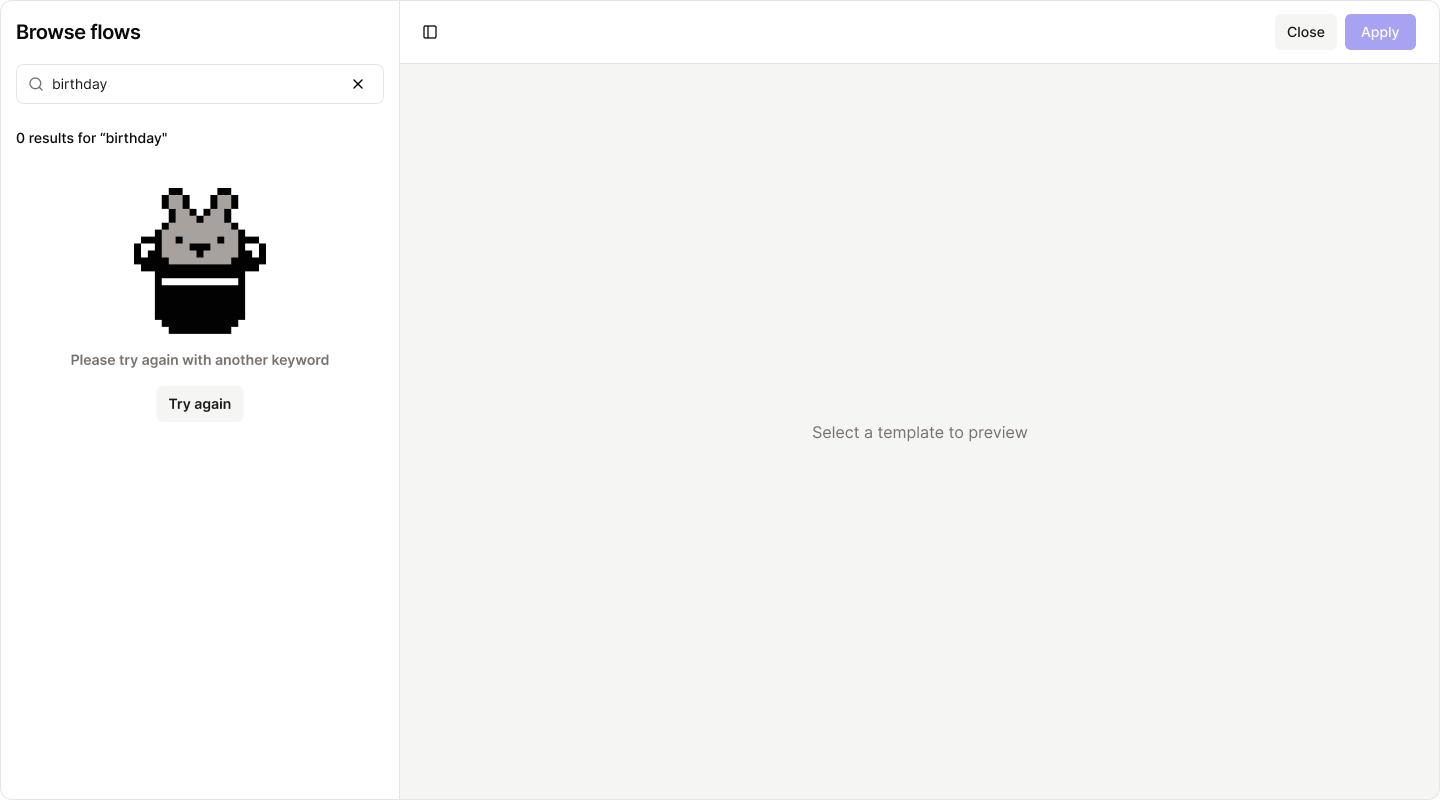
Flow settings
Each flow has a name and description, which help you stay organized.
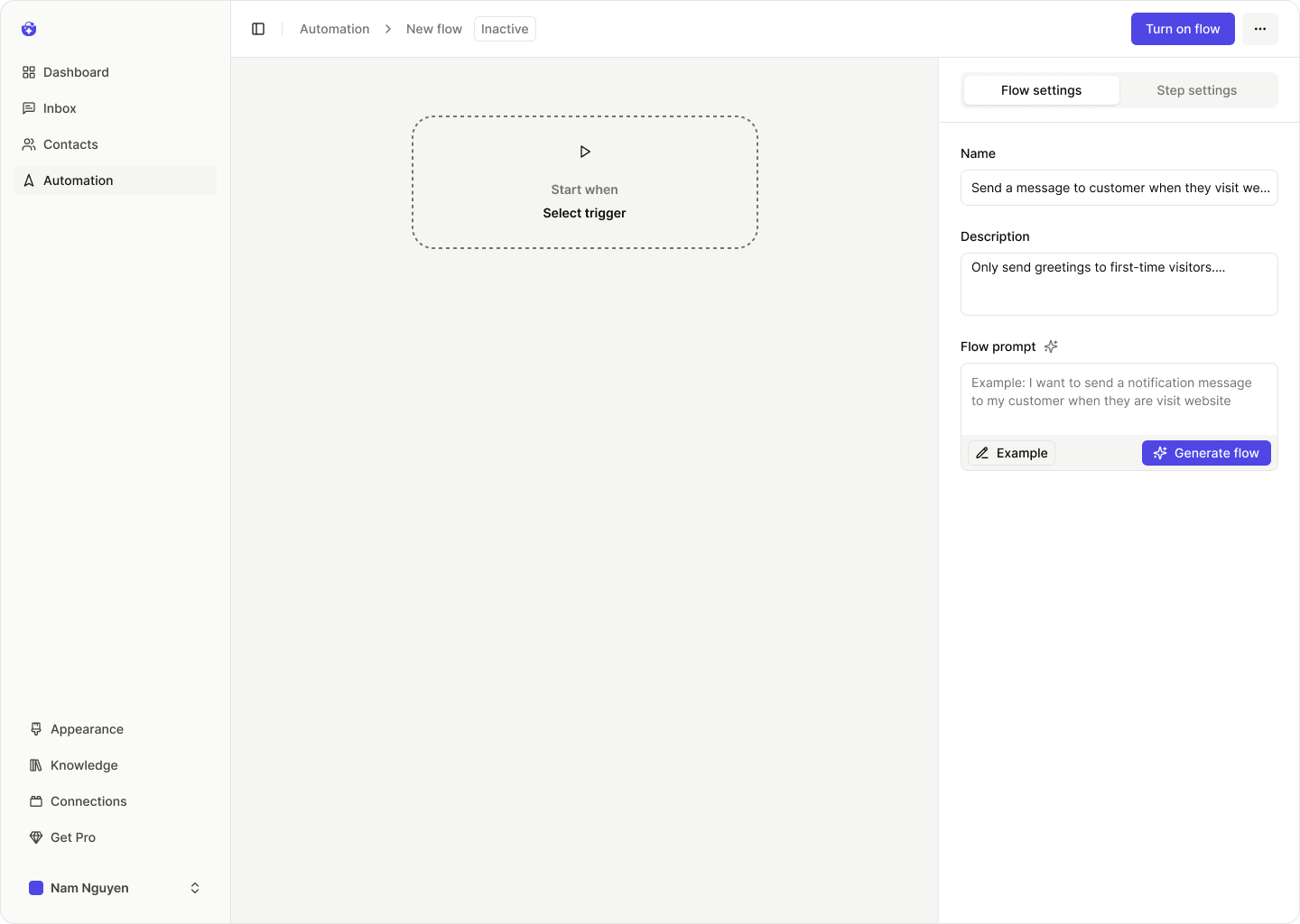
Generate flow (AI)
You can describe what you’d like your automation to do, and click Generate flow.
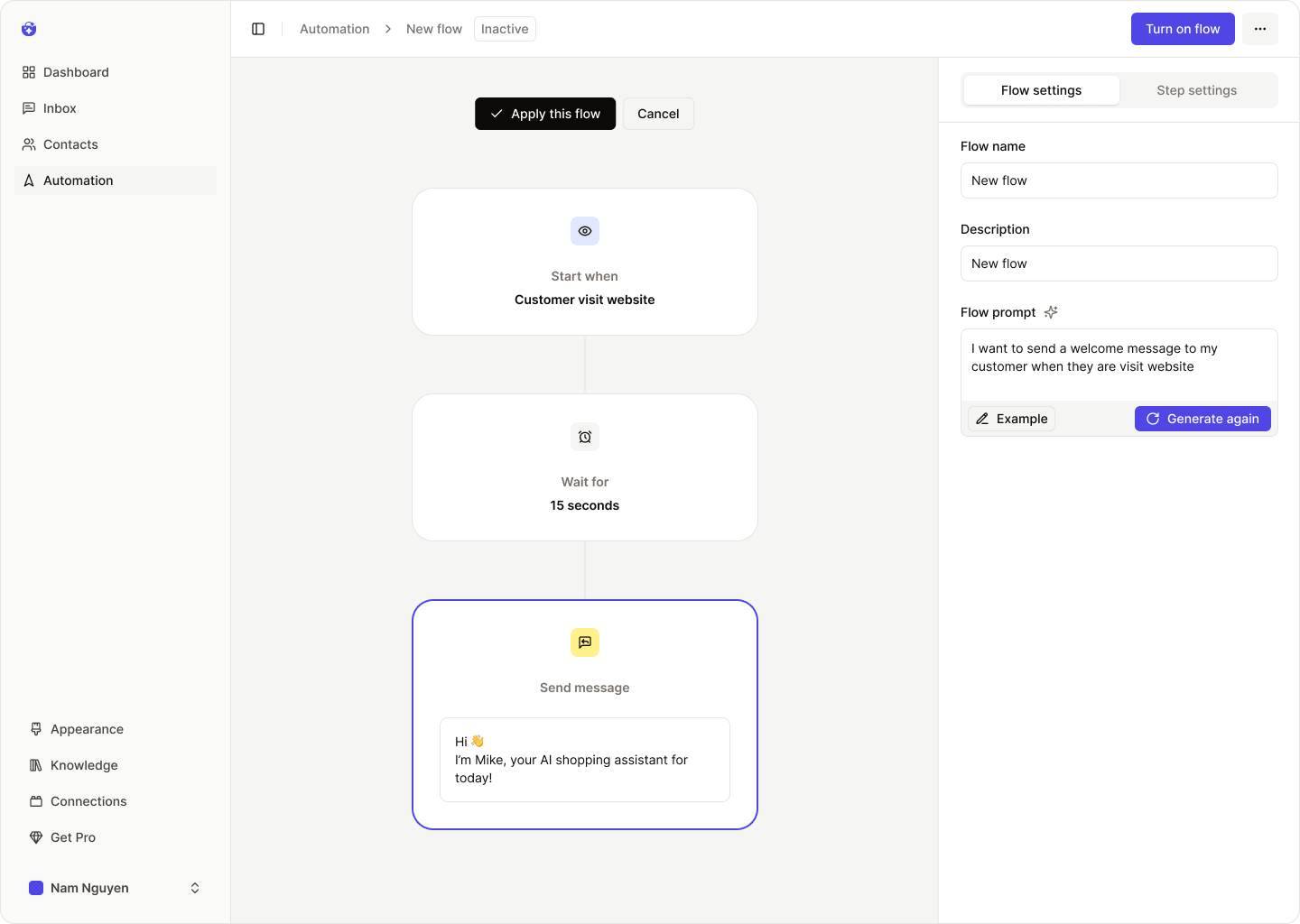 AI will build a complete draft of the flow and show you a preview.
AI will build a complete draft of the flow and show you a preview.
- Click Apply this flow to activate the generated version.
- Not happy? Rewrite your description and click Generate again.
- Or click Cancel to return to your existing flow without changes.
Edit trigger
The Trigger is the starting condition that activates your flow.
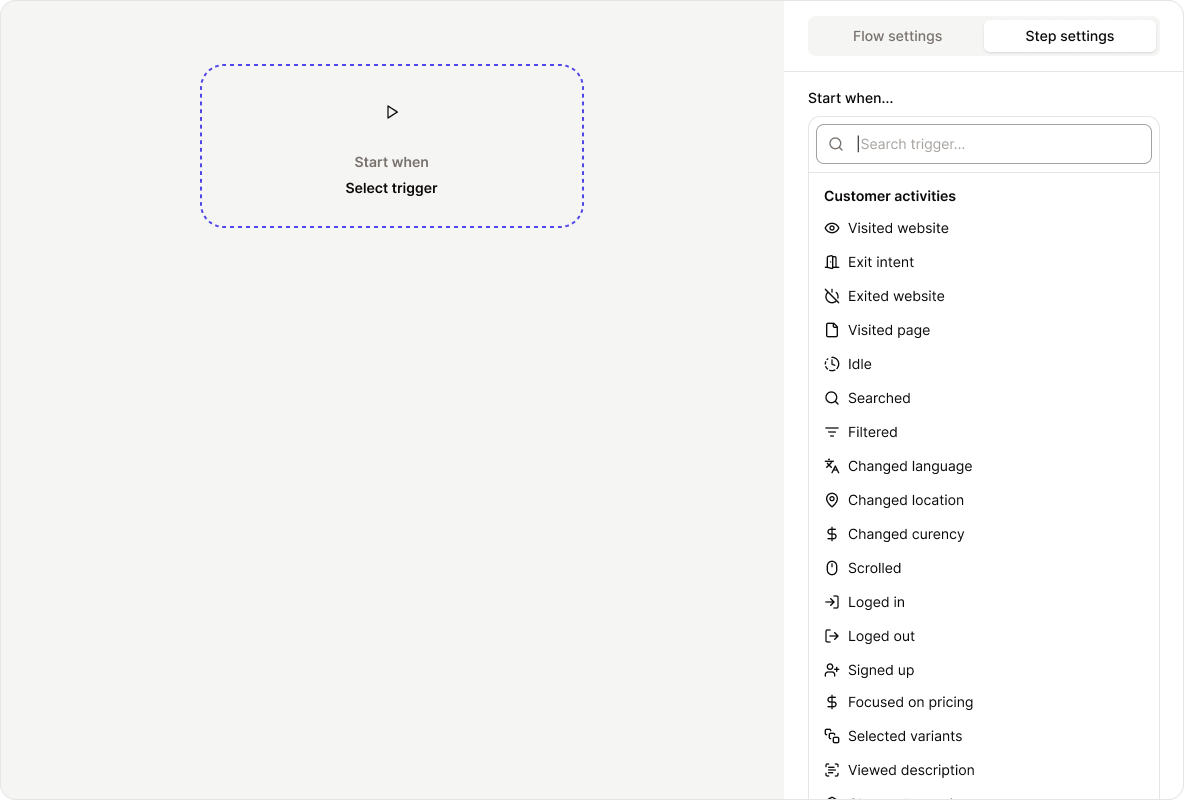 Click the Trigger step to edit it. The trigger settings will appear on the right.
Triggers fall into three categories:
Click the Trigger step to edit it. The trigger settings will appear on the right.
Triggers fall into three categories:
- Customer Activities: Triggers based on user behavior (e.g., visits website, adds product to cart).
- Admin Activities: Actions taken by you or your system (e.g., campaign starts, product added).
- Scheduled Time: Time-based triggers like a specific hour of the day, day of the week/month/year.
Examples:
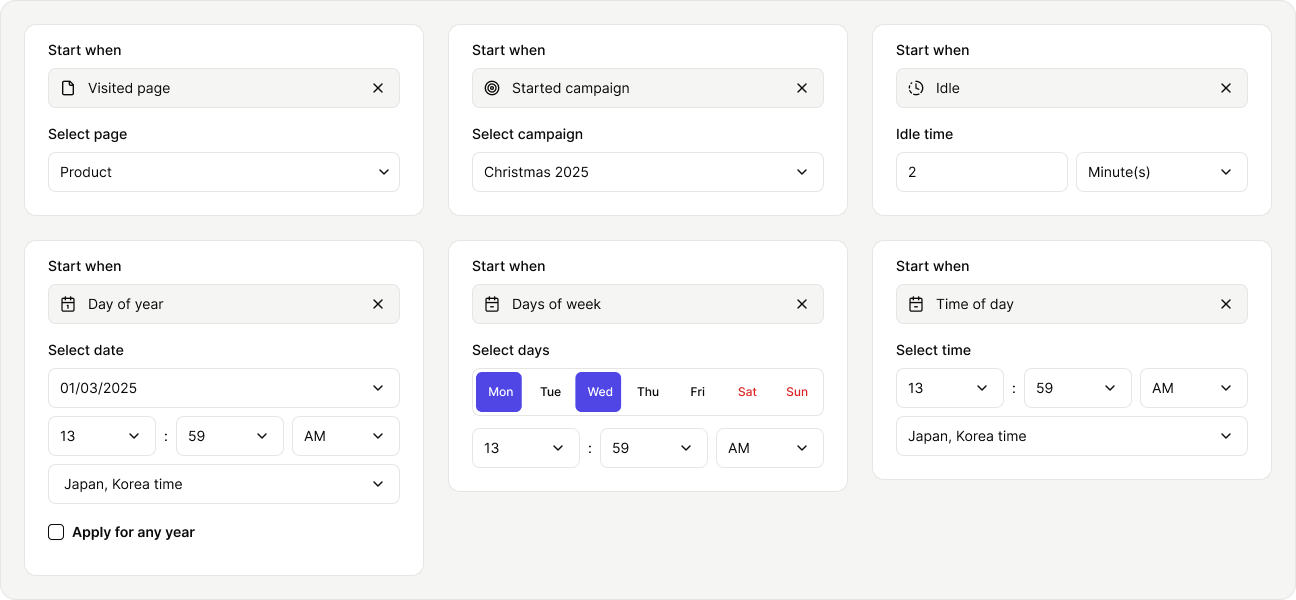
Add a new step
A Step is an action or logic block within a flow.
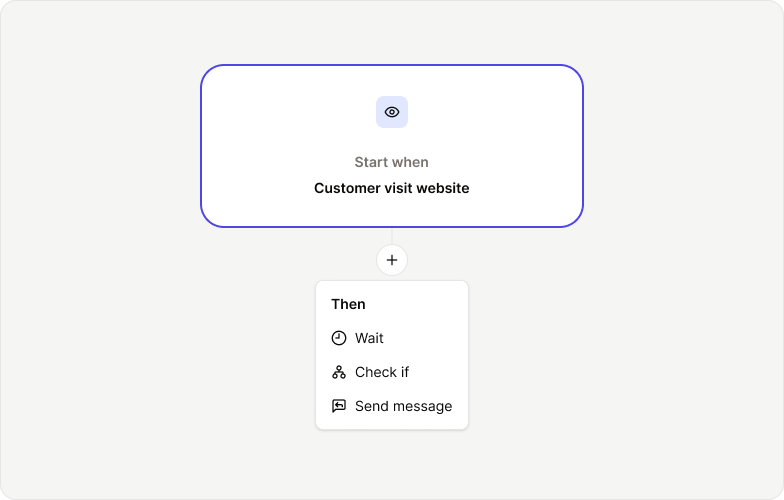 To add a new step, hover between existing steps and click the + icon.
There are three types of steps:
To add a new step, hover between existing steps and click the + icon.
There are three types of steps:
- Wait: Adds a delay between steps (e.g., wait 30 seconds).
- Check if: A condition step used to create branches based on logic (e.g., is this a returning visitor?).
- Do this: The action to perform (e.g., send a message).
To delete a step, click the trash icon in the top right corner of the step box.
Wait step
The Wait step defines a pause before continuing to the next action.
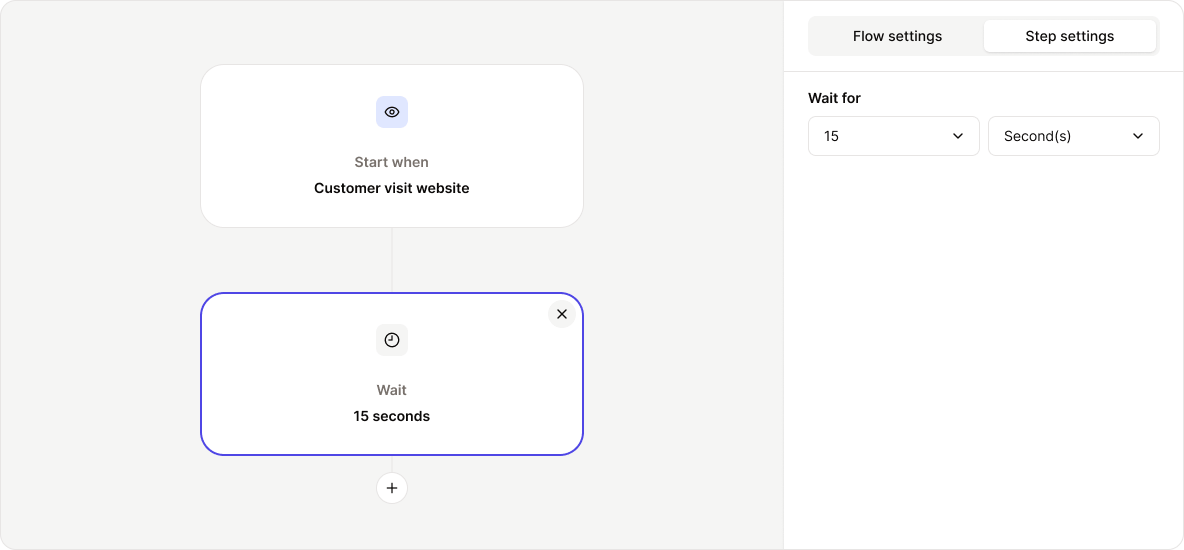 Choose the time unit (seconds, minutes, hours) and enter the desired delay.
Choose the time unit (seconds, minutes, hours) and enter the desired delay.
Check if step
The Check if step evaluates a condition to determine the next path.
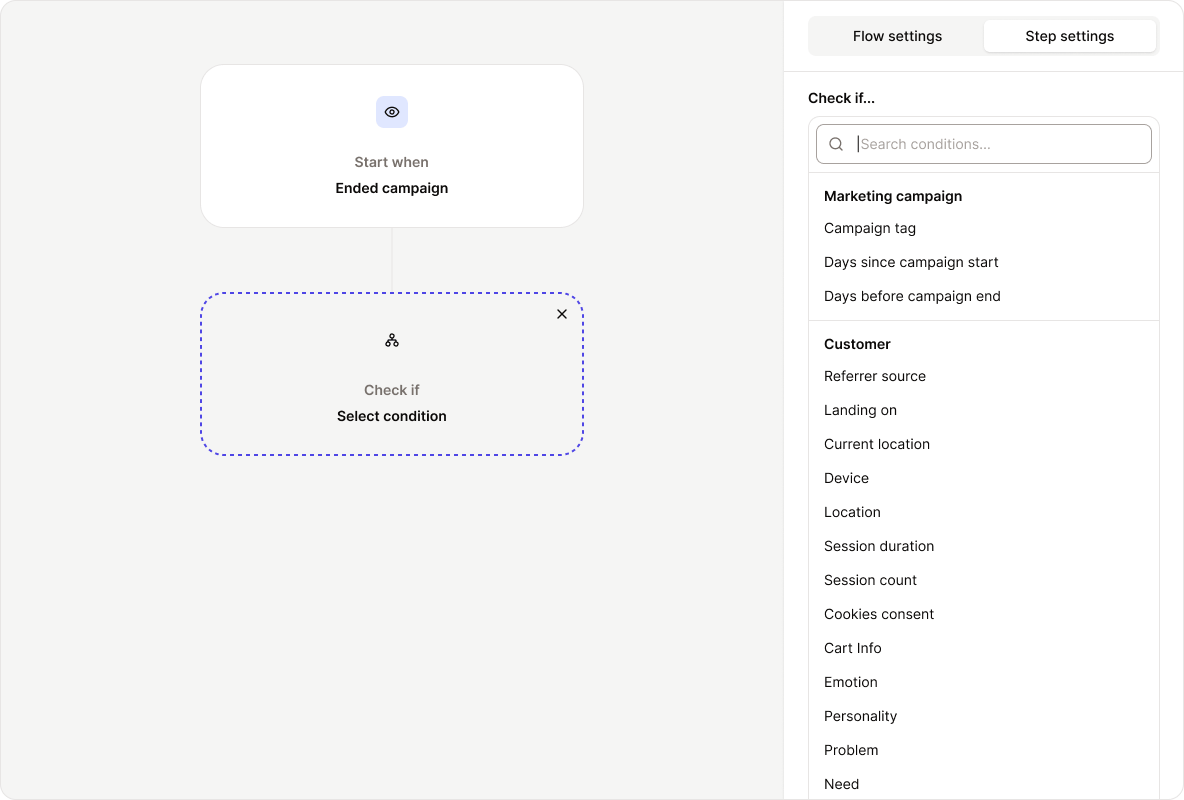 Condition types include:
Condition types include:
- Triggered object attributes: e.g., “3 days before campaign ends”
- Customer attributes: e.g., gender, location, customer segment
- Time-based conditions: e.g., specific hour, day, or date
Examples:
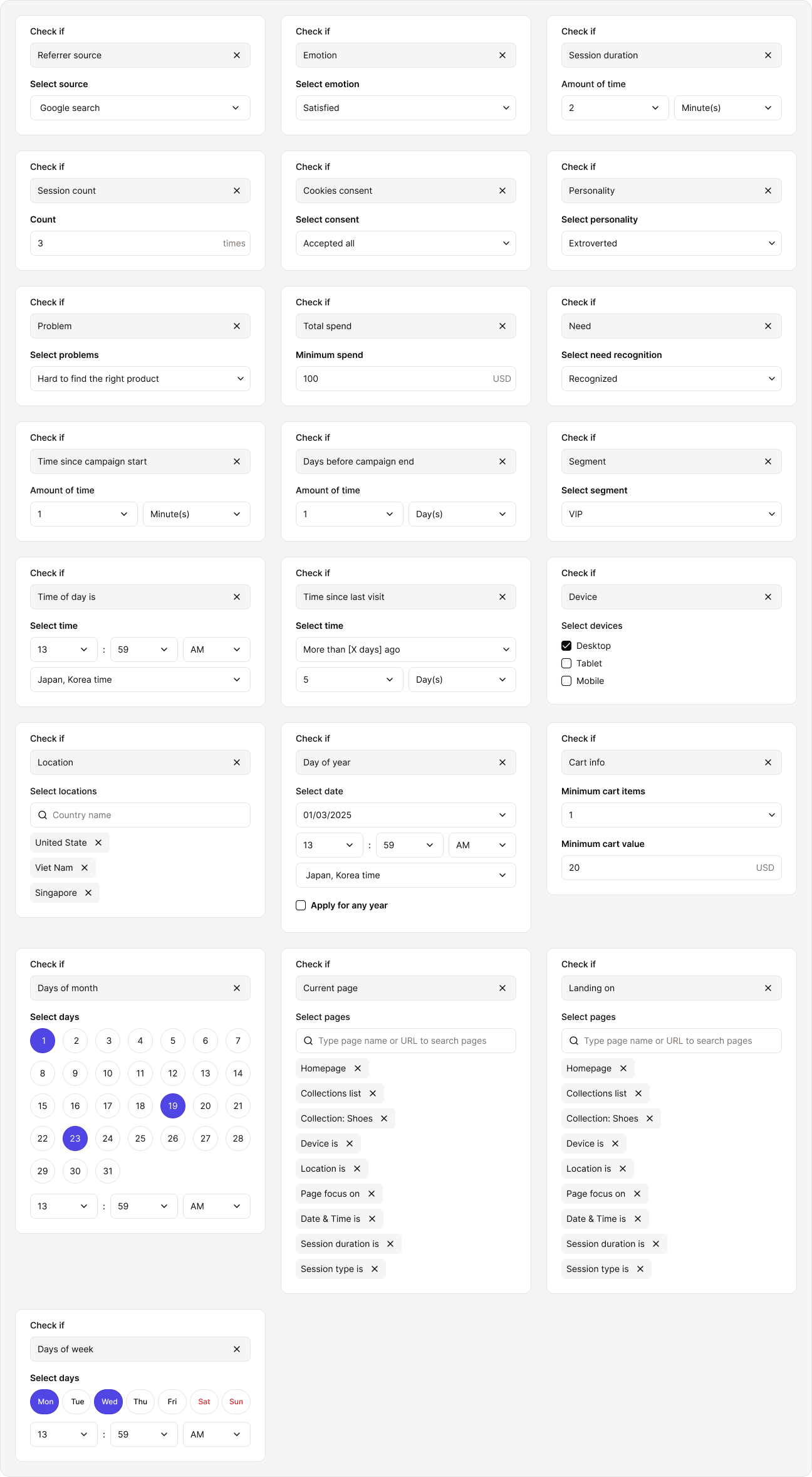
Send message step
Use the Send message step to deliver a message to the customer.
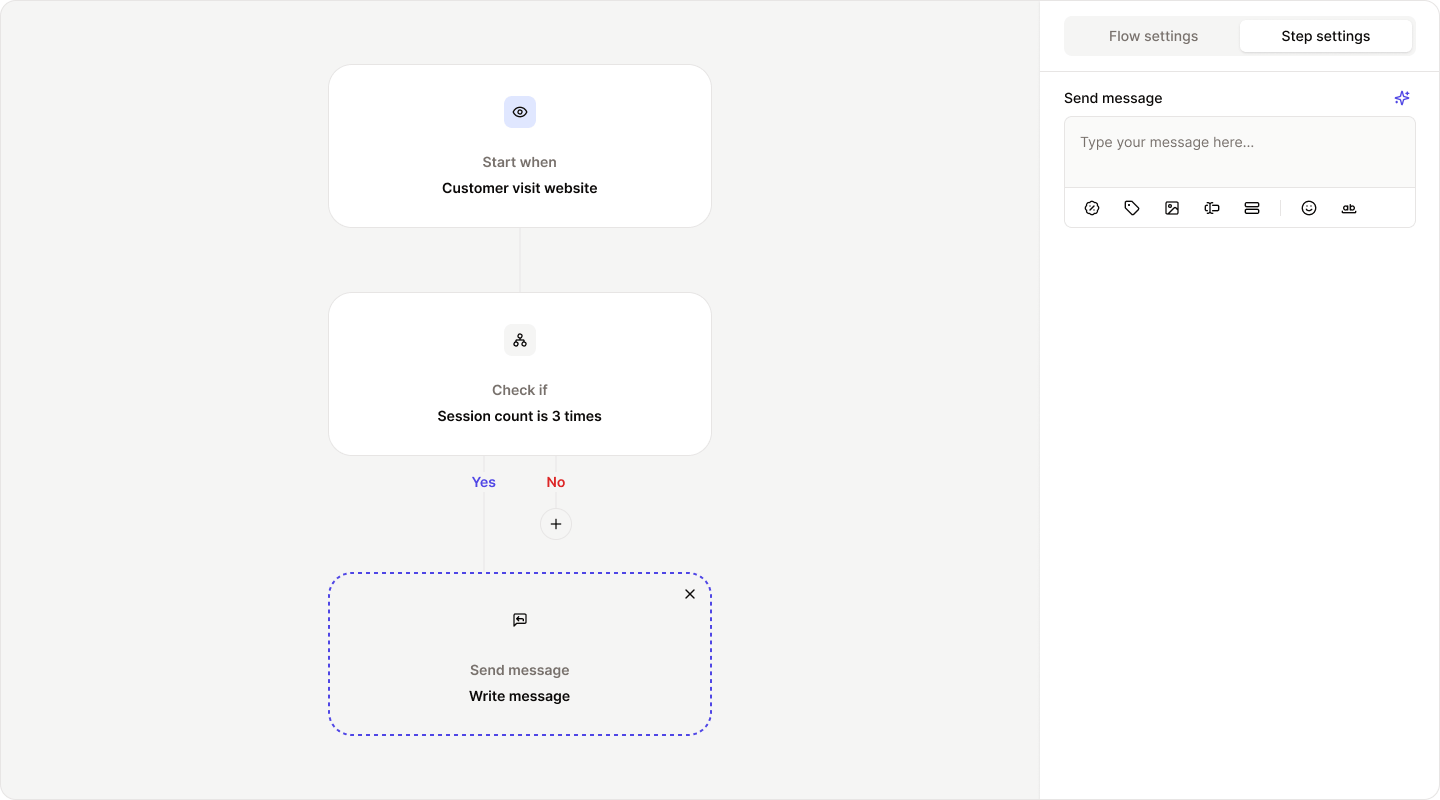 You can:
You can:
- Write a text message
- Attach product links, discount codes, images, or emojis
- Use AI-generated message by entering a prompt and letting NeoPal craft the content for you
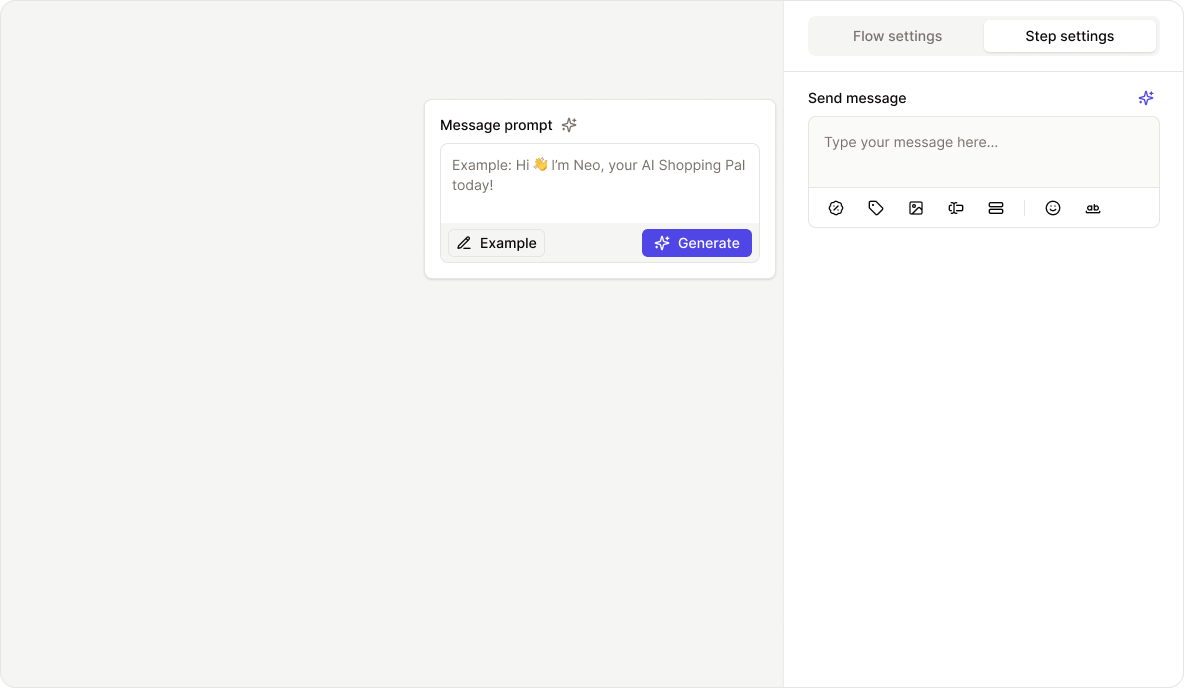 Message examples:
Message examples:
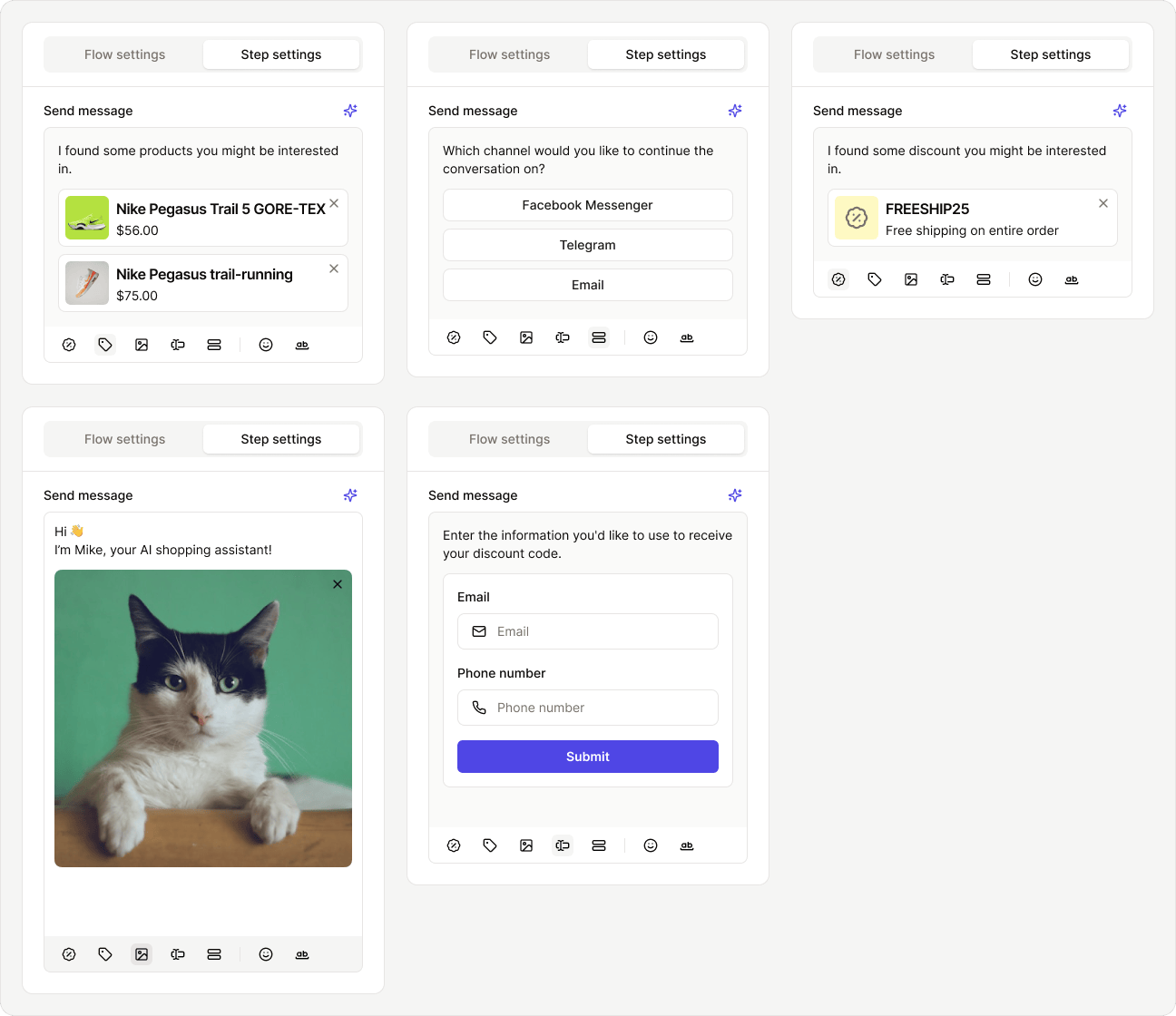
Activate or pause flow
Once your flow is complete, turn it on by clicking the Activate Flow button.
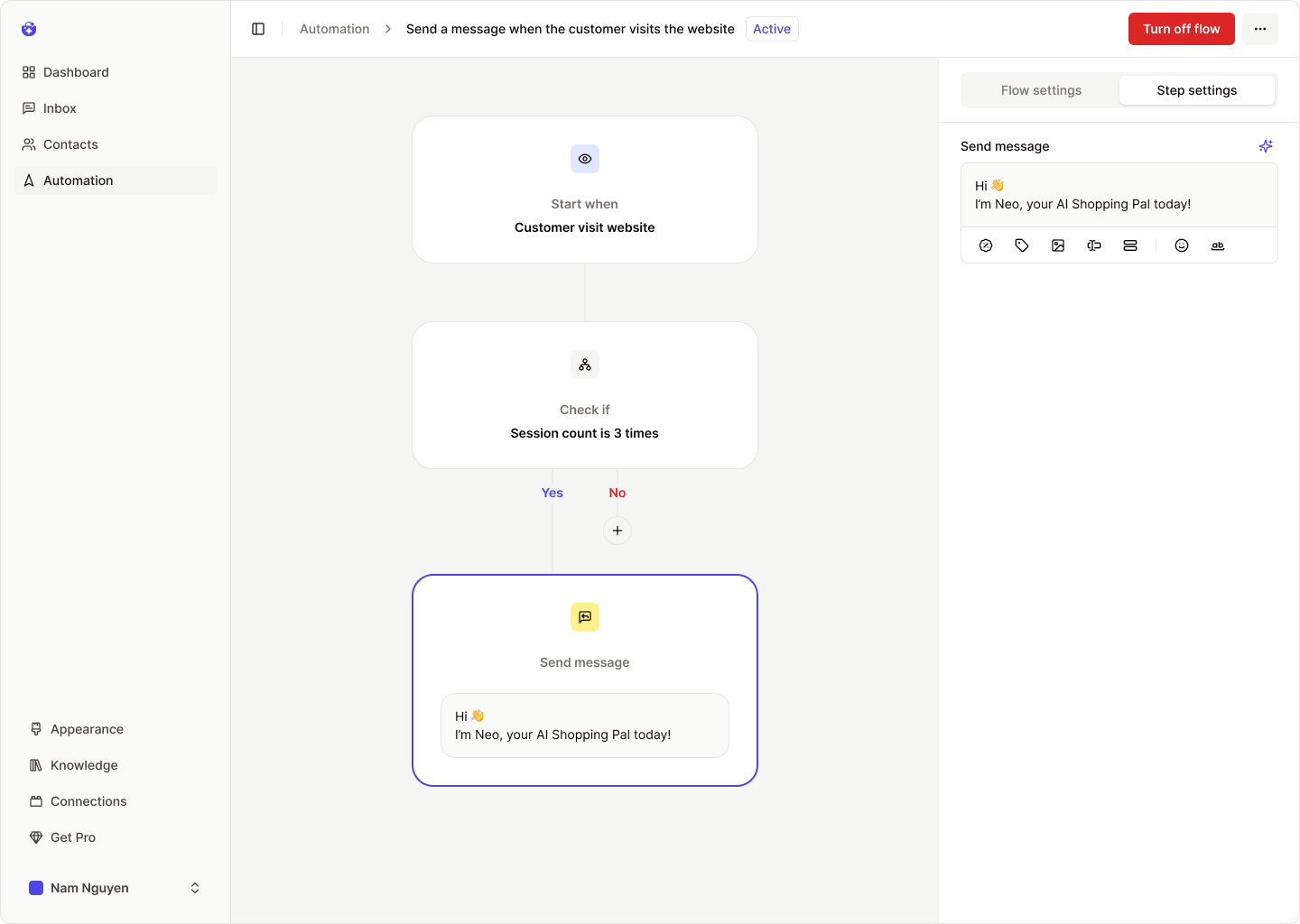 To pause the flow, use the Turn off Flow toggle in the header bar.
To pause the flow, use the Turn off Flow toggle in the header bar.
Flow runs
To view flow performance, go to the Flow Runs tab (visible only after the flow has been activated at least once).
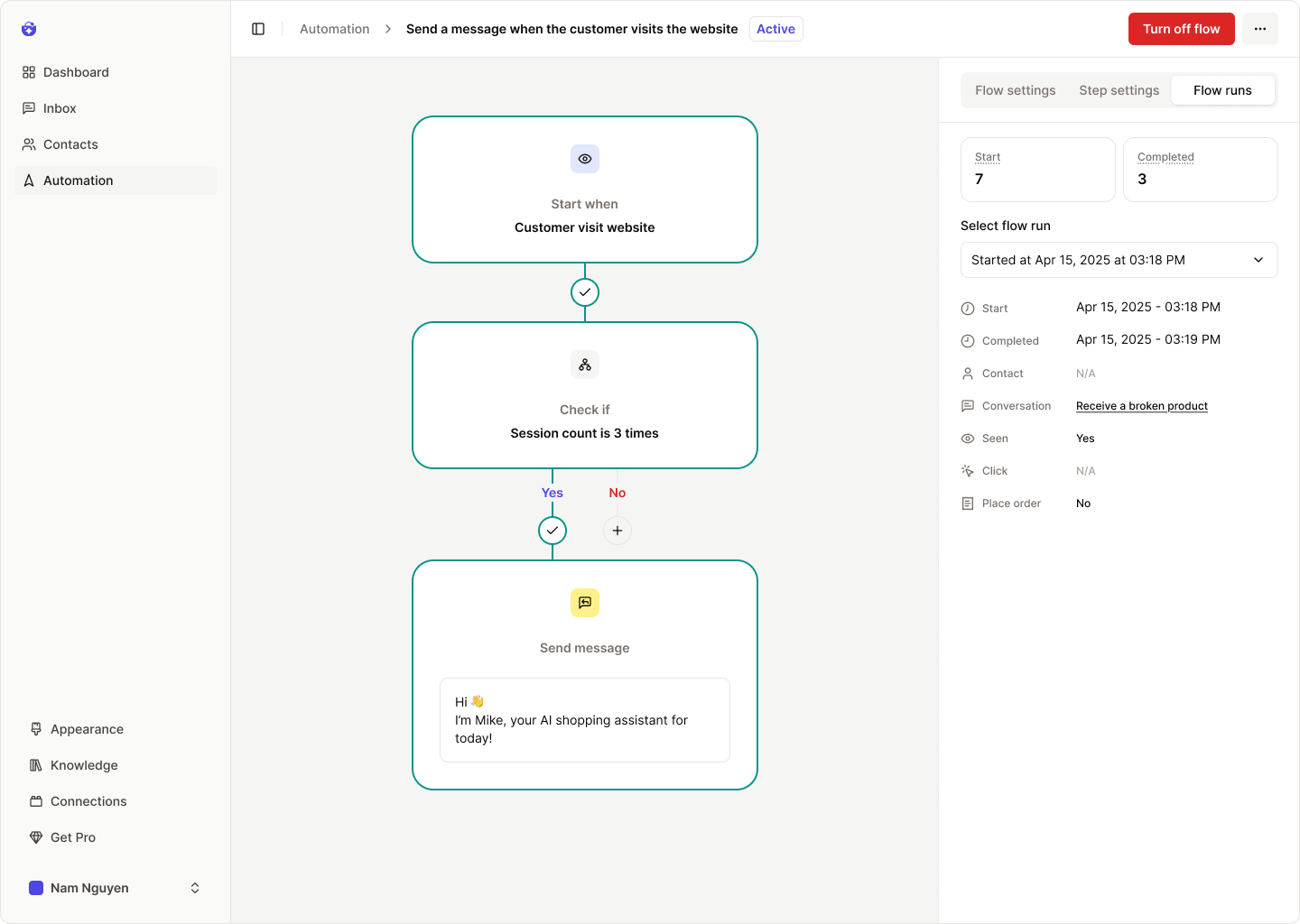 You’ll see key metrics such as:
You’ll see key metrics such as:
- Total runs
- Completion count
Click any individual run to see detailed results:
- Start: When the flow started
- Completed: When the flow finished
- Contact: Who triggered the flow
- Conversation: Which conversation was active during the run
- Seen: Whether the message was viewed
- Click: Whether the CTA was clicked
- Place order: Whether the customer placed an order
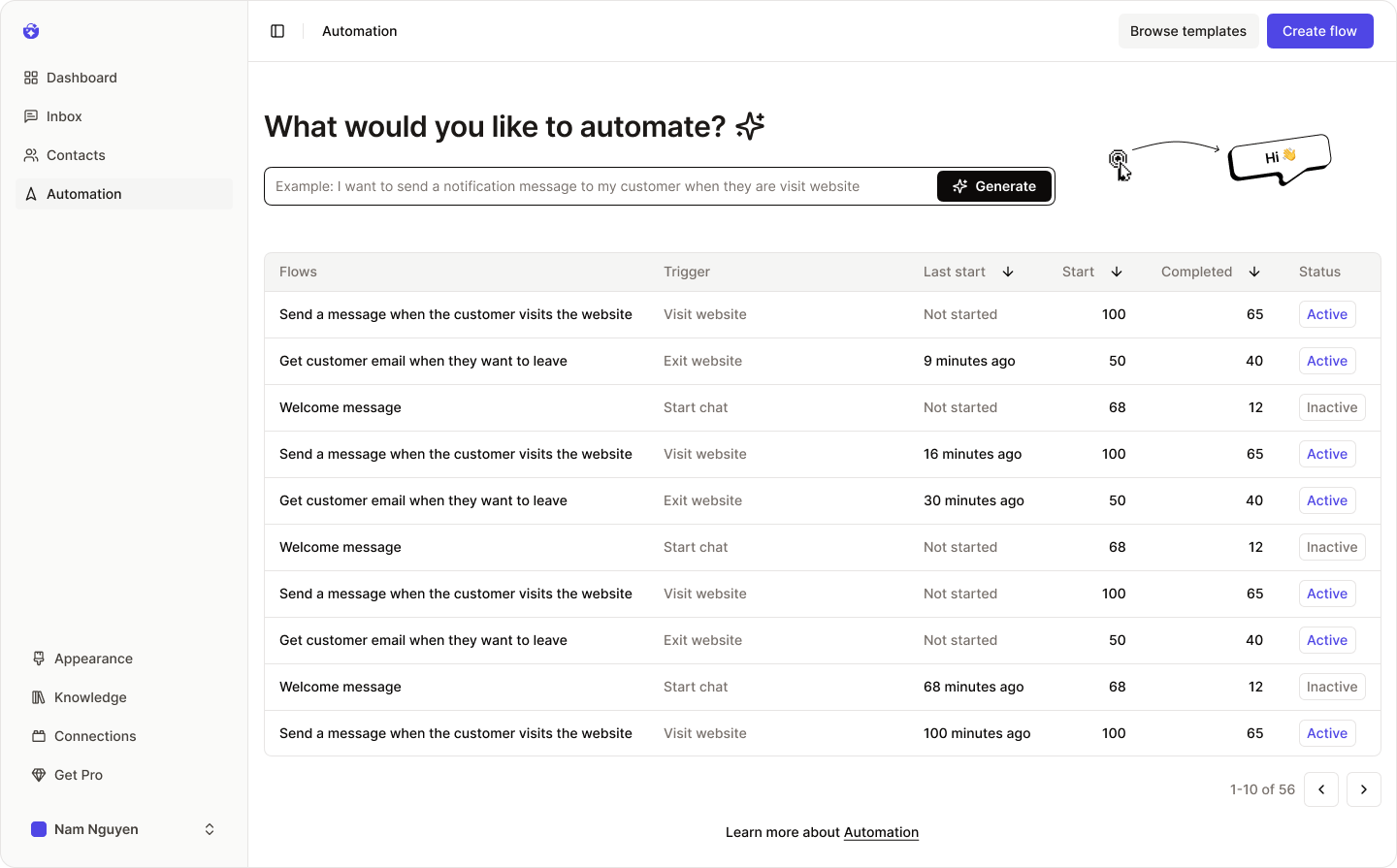 For each flow, you can quickly view:
For each flow, you can quickly view:
 Browse the templates from the left panel, select a flow to preview on the right, and click Apply if it suits your needs.
You can still edit all flow details afterward.
Use the search bar to find templates by keywords related to triggers, conditions, or message content.
Browse the templates from the left panel, select a flow to preview on the right, and click Apply if it suits your needs.
You can still edit all flow details afterward.
Use the search bar to find templates by keywords related to triggers, conditions, or message content.
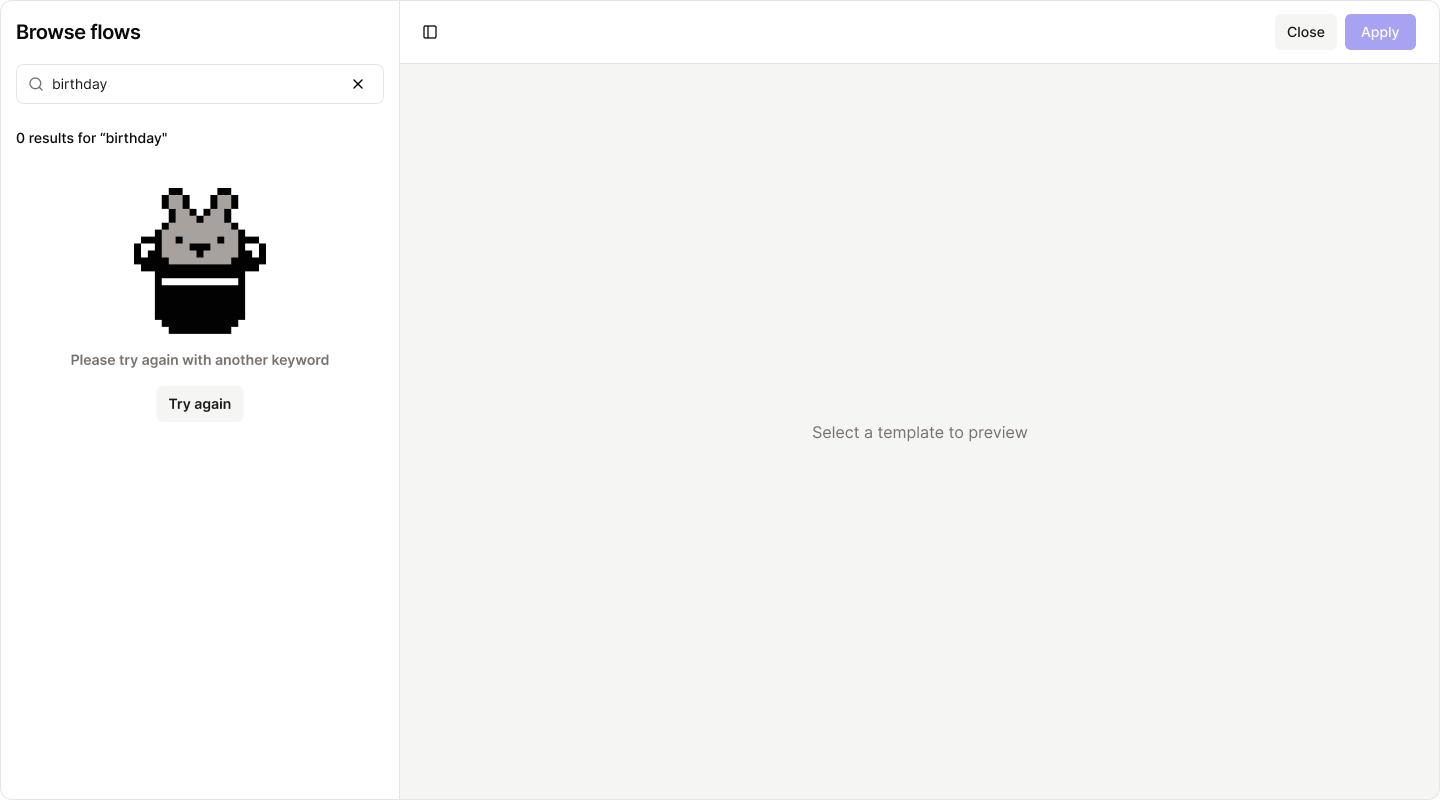
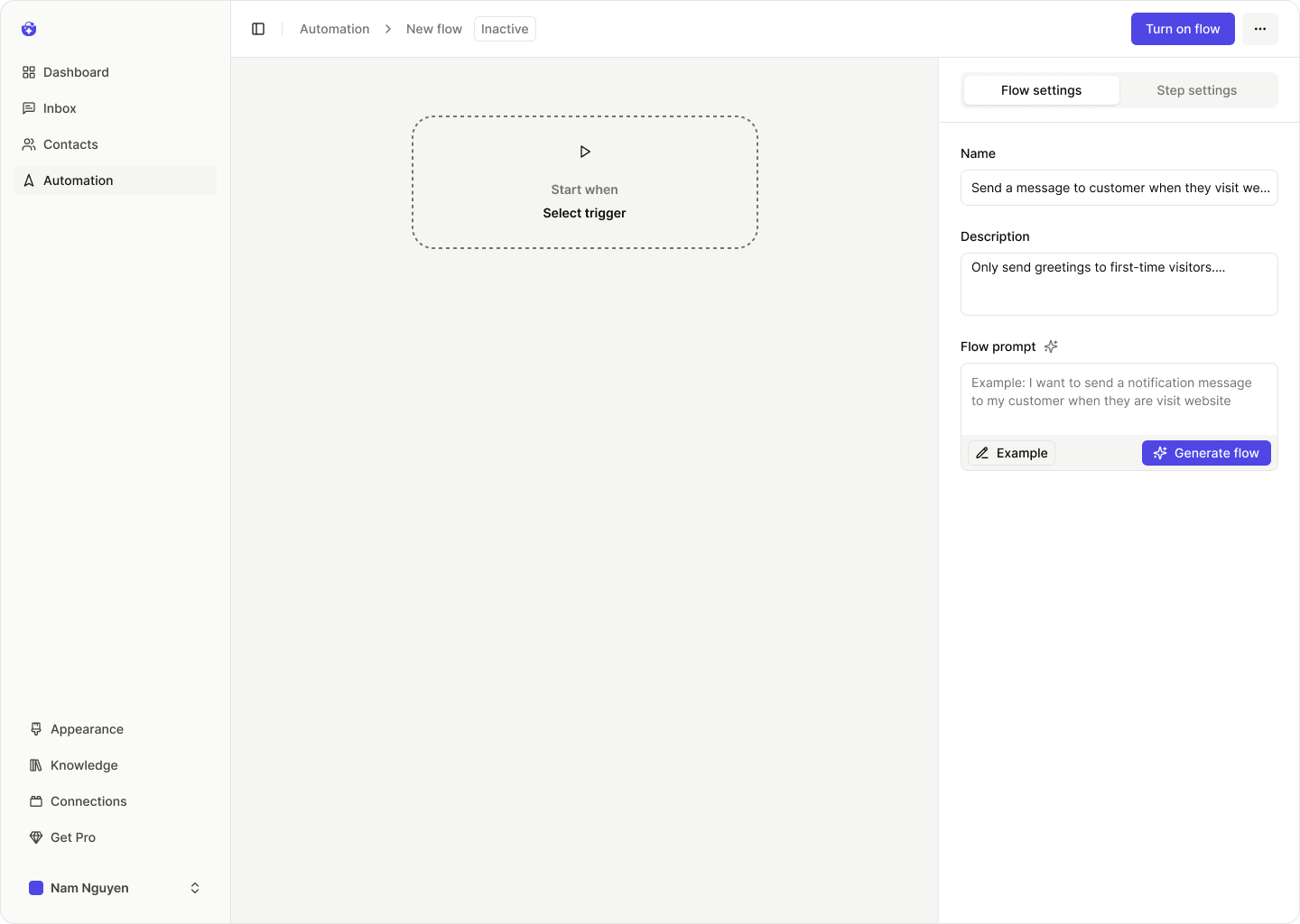
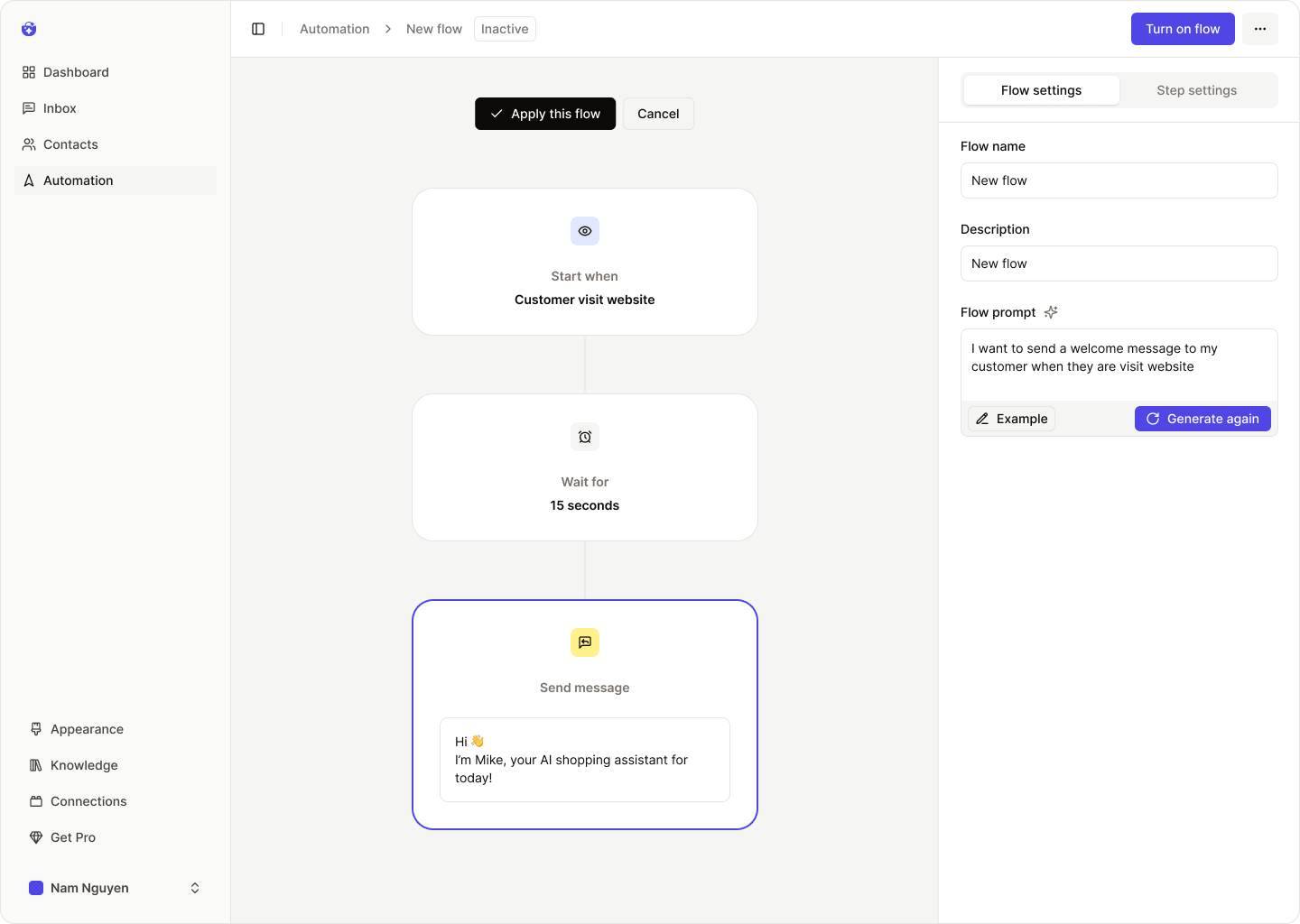 AI will build a complete draft of the flow and show you a preview.
AI will build a complete draft of the flow and show you a preview.
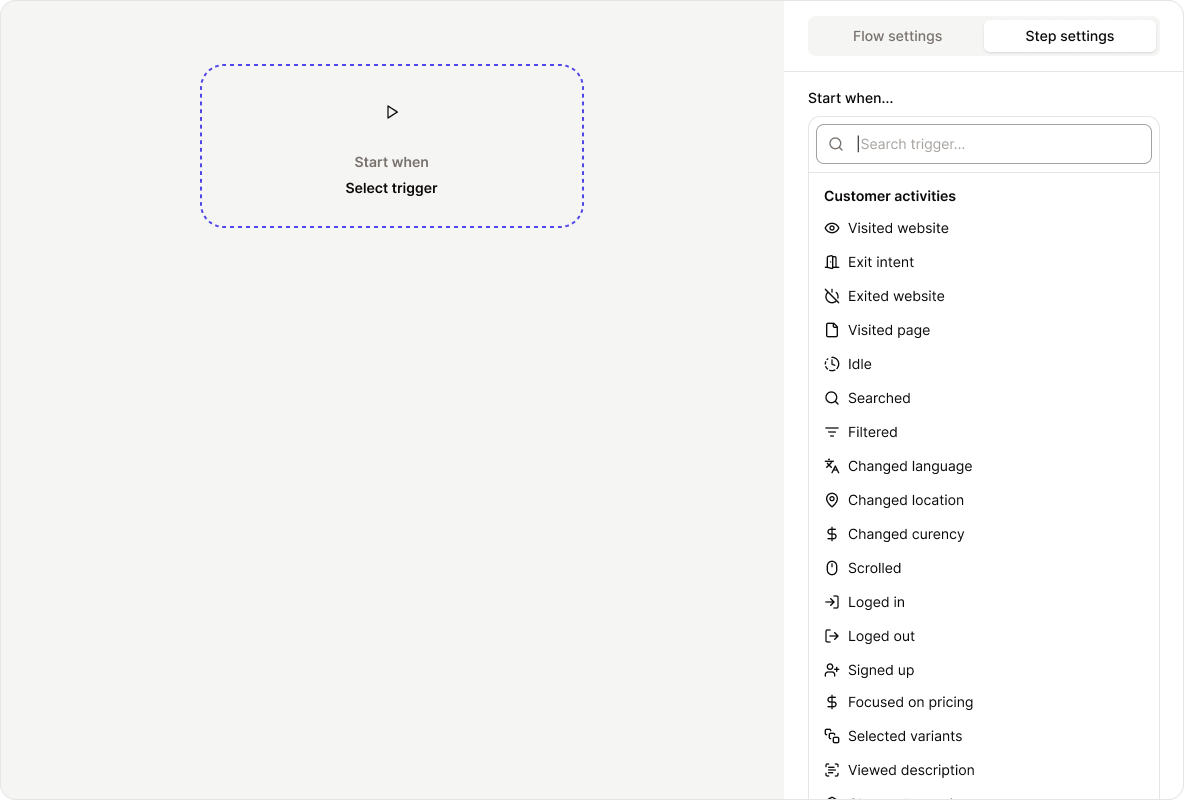 Click the Trigger step to edit it. The trigger settings will appear on the right.
Triggers fall into three categories:
Click the Trigger step to edit it. The trigger settings will appear on the right.
Triggers fall into three categories:
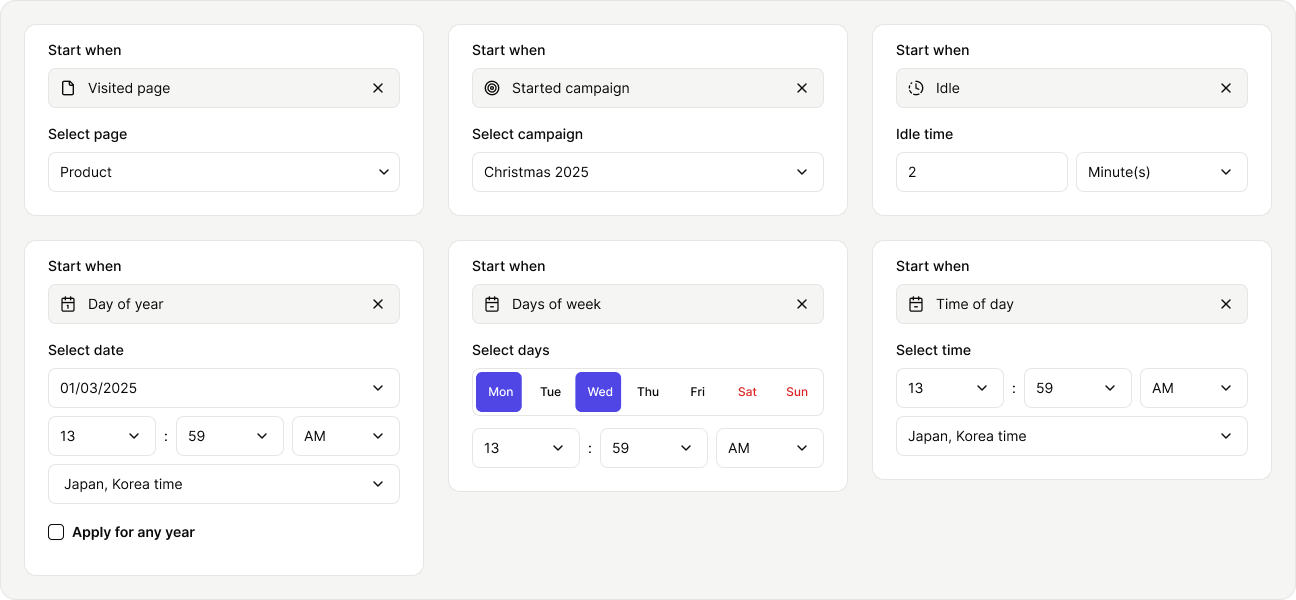
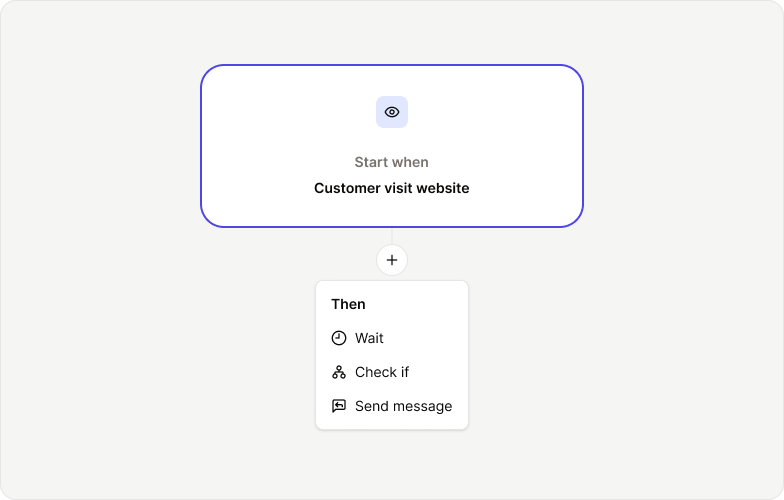 To add a new step, hover between existing steps and click the + icon.
There are three types of steps:
To add a new step, hover between existing steps and click the + icon.
There are three types of steps:
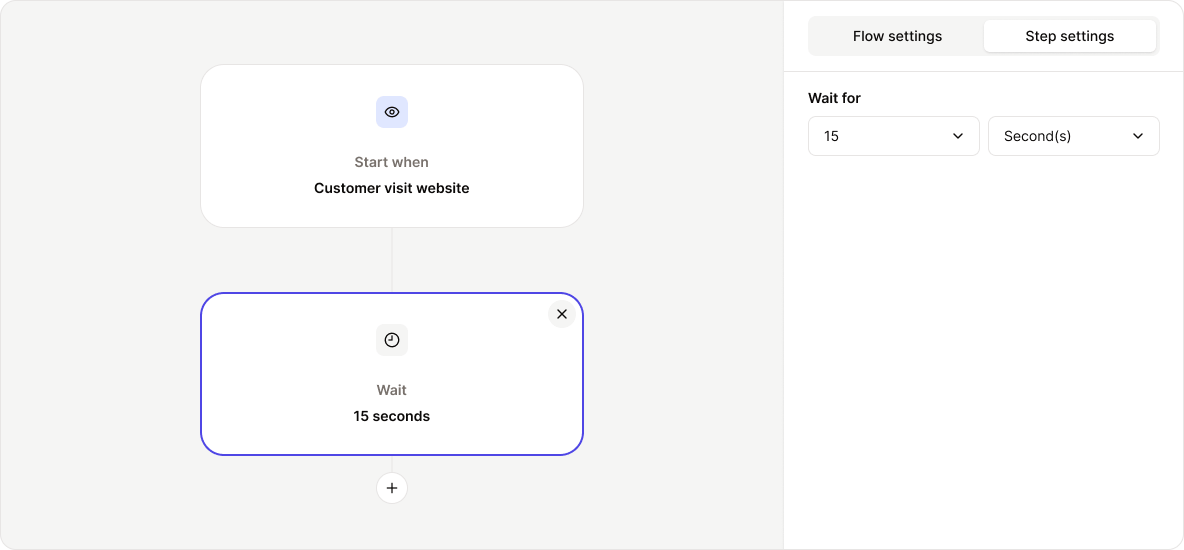 Choose the time unit (seconds, minutes, hours) and enter the desired delay.
Choose the time unit (seconds, minutes, hours) and enter the desired delay.
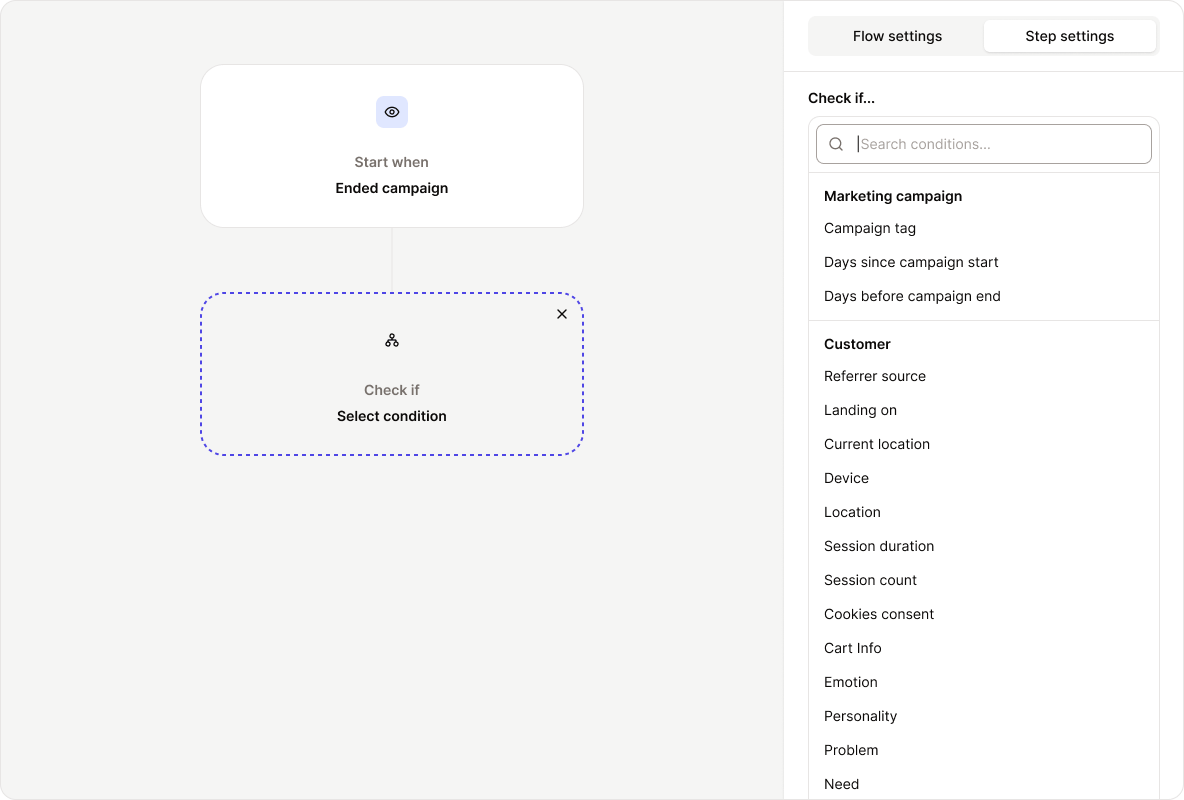 Condition types include:
Condition types include:
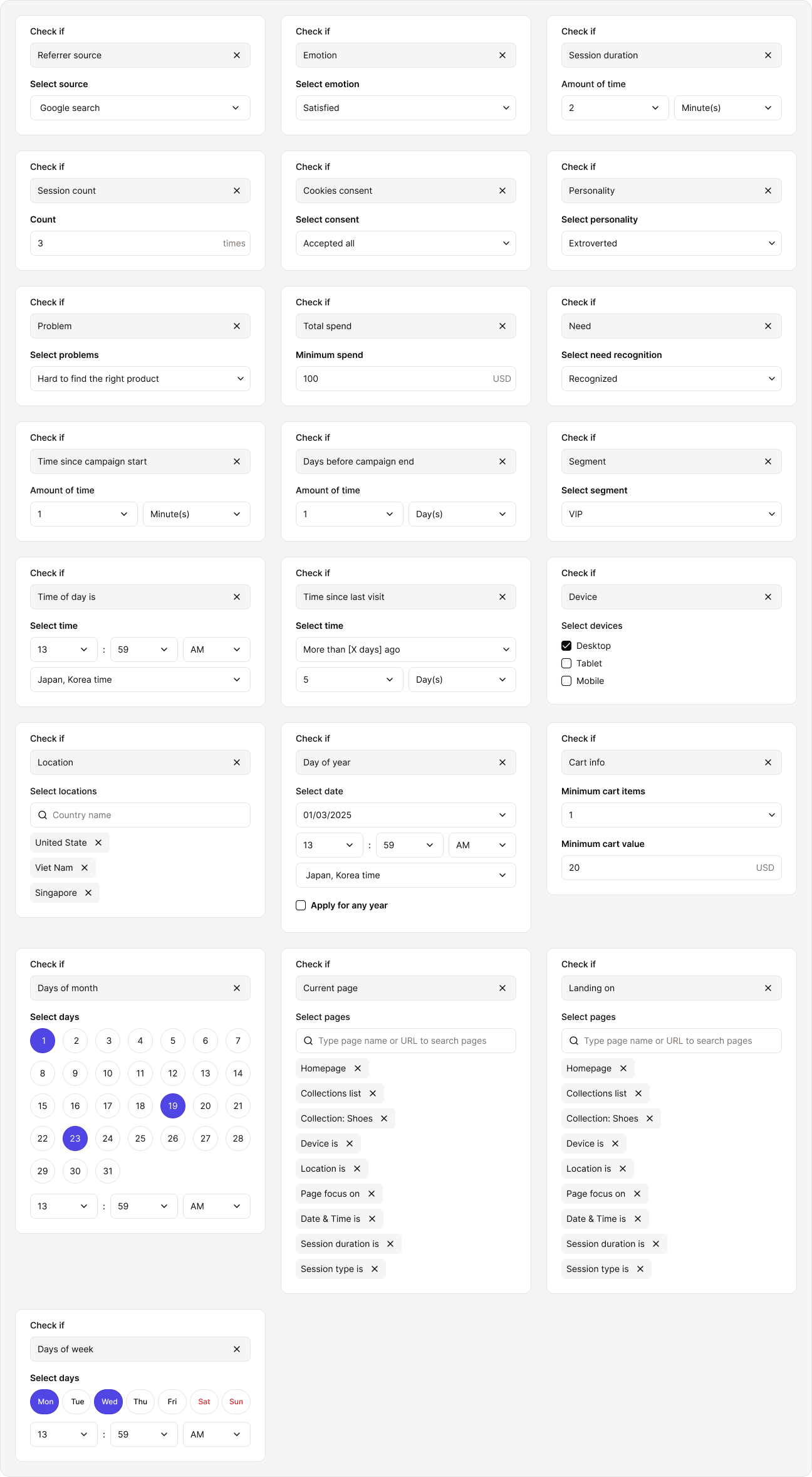
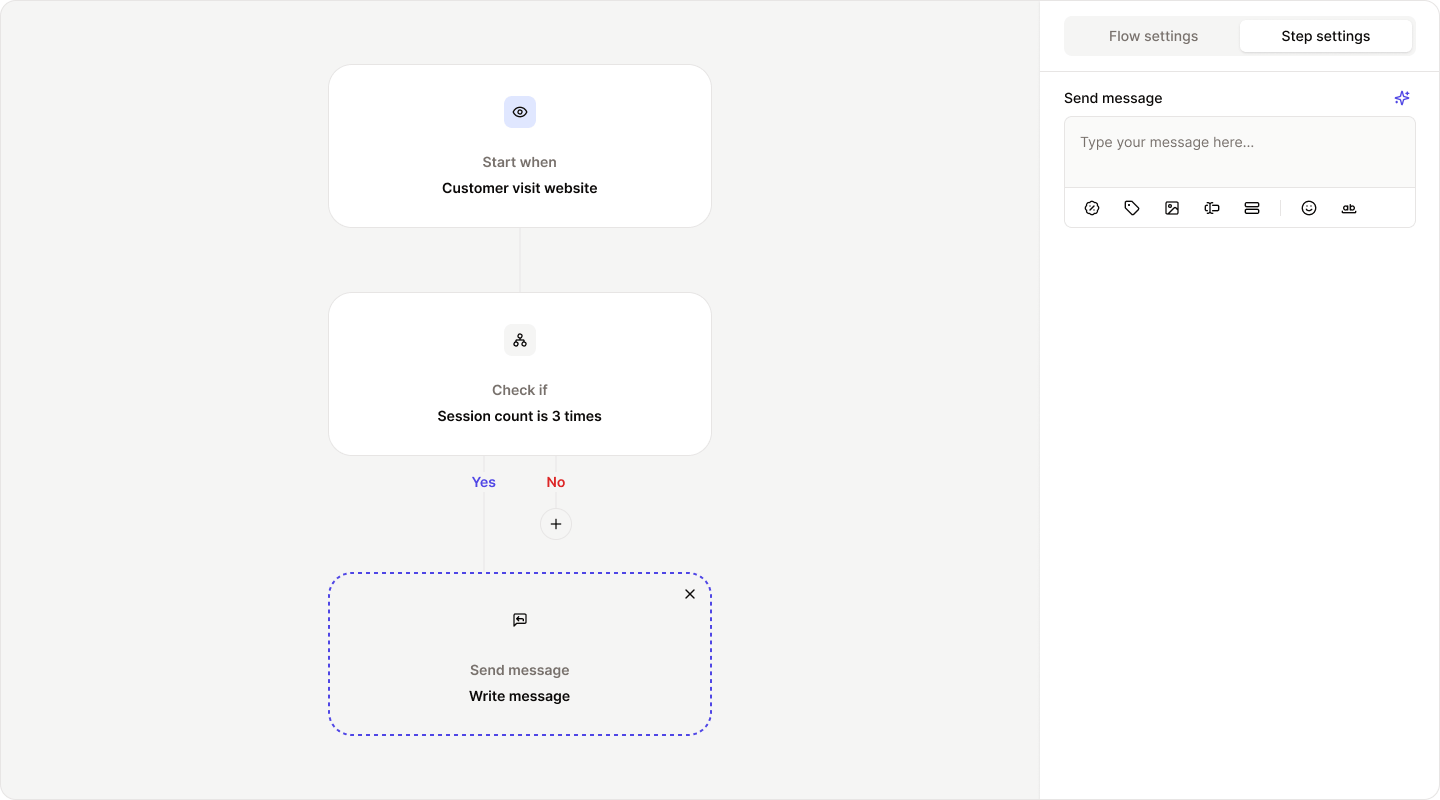 You can:
You can:
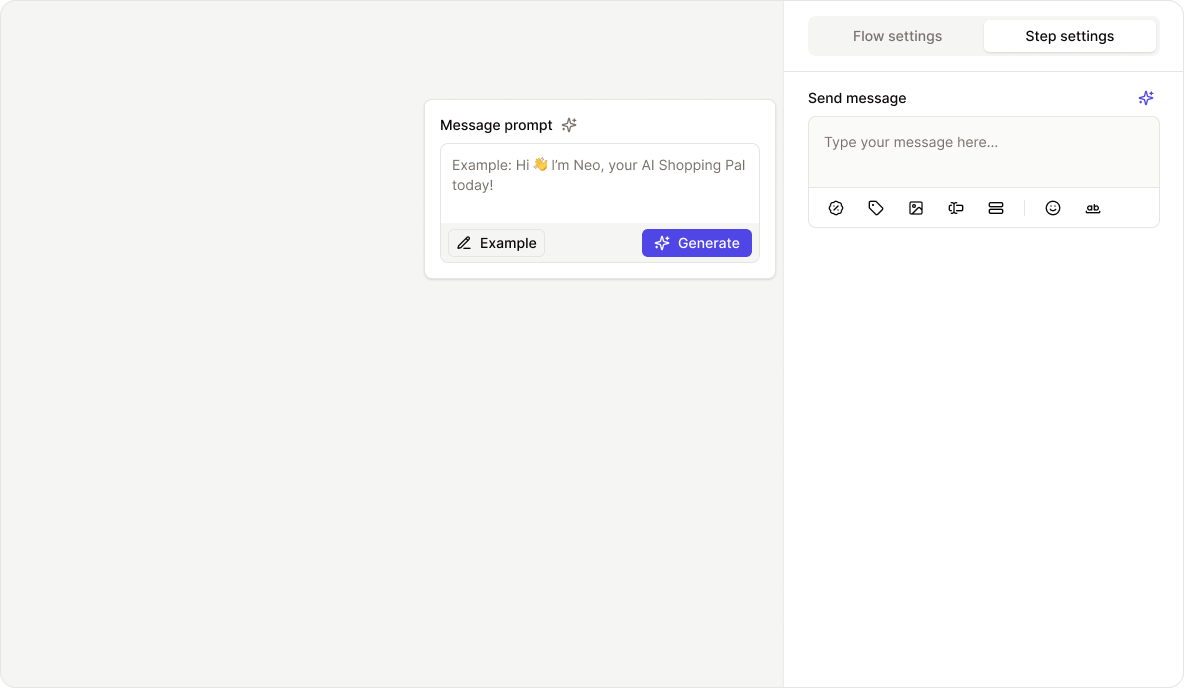 Message examples:
Message examples:
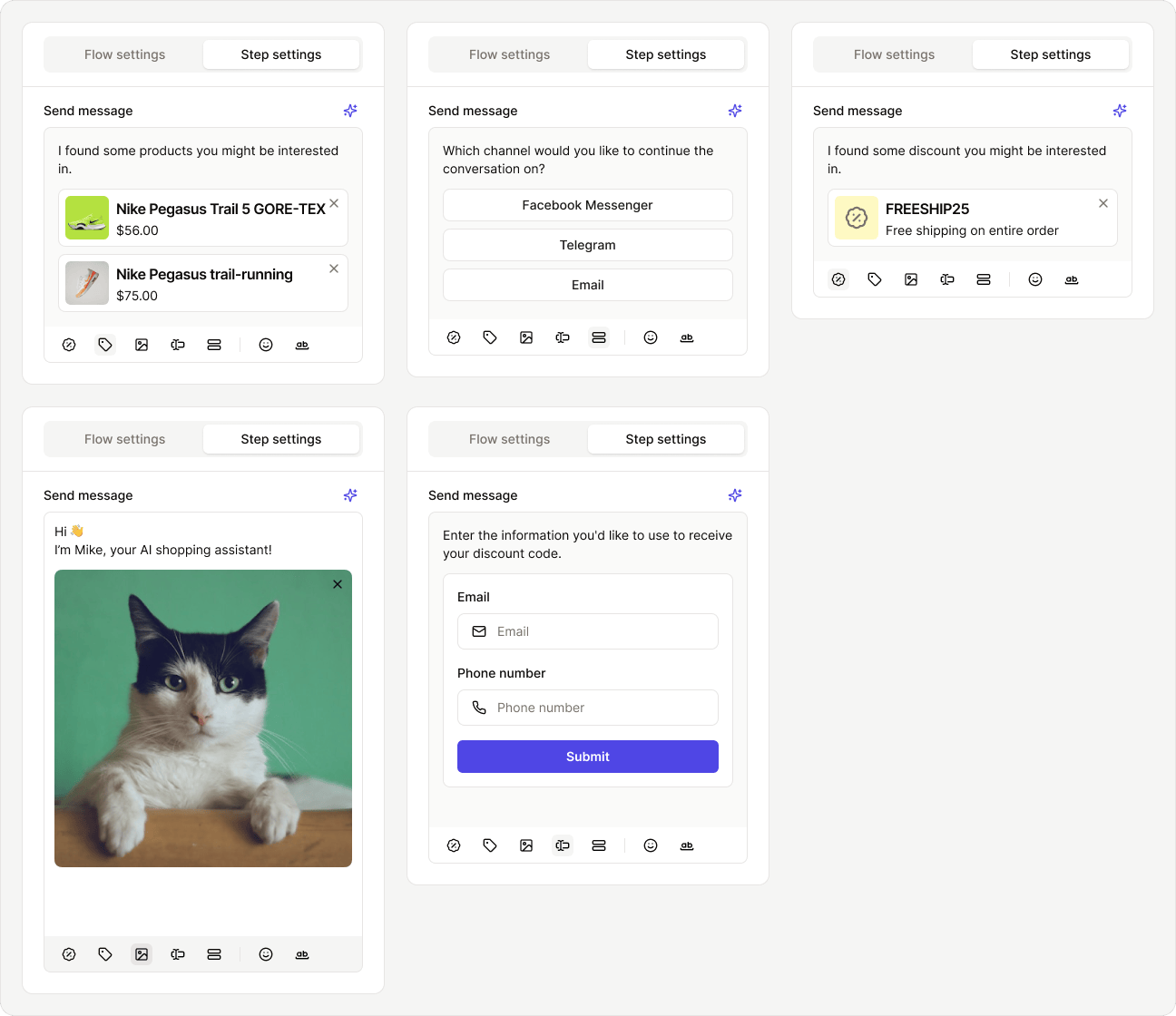
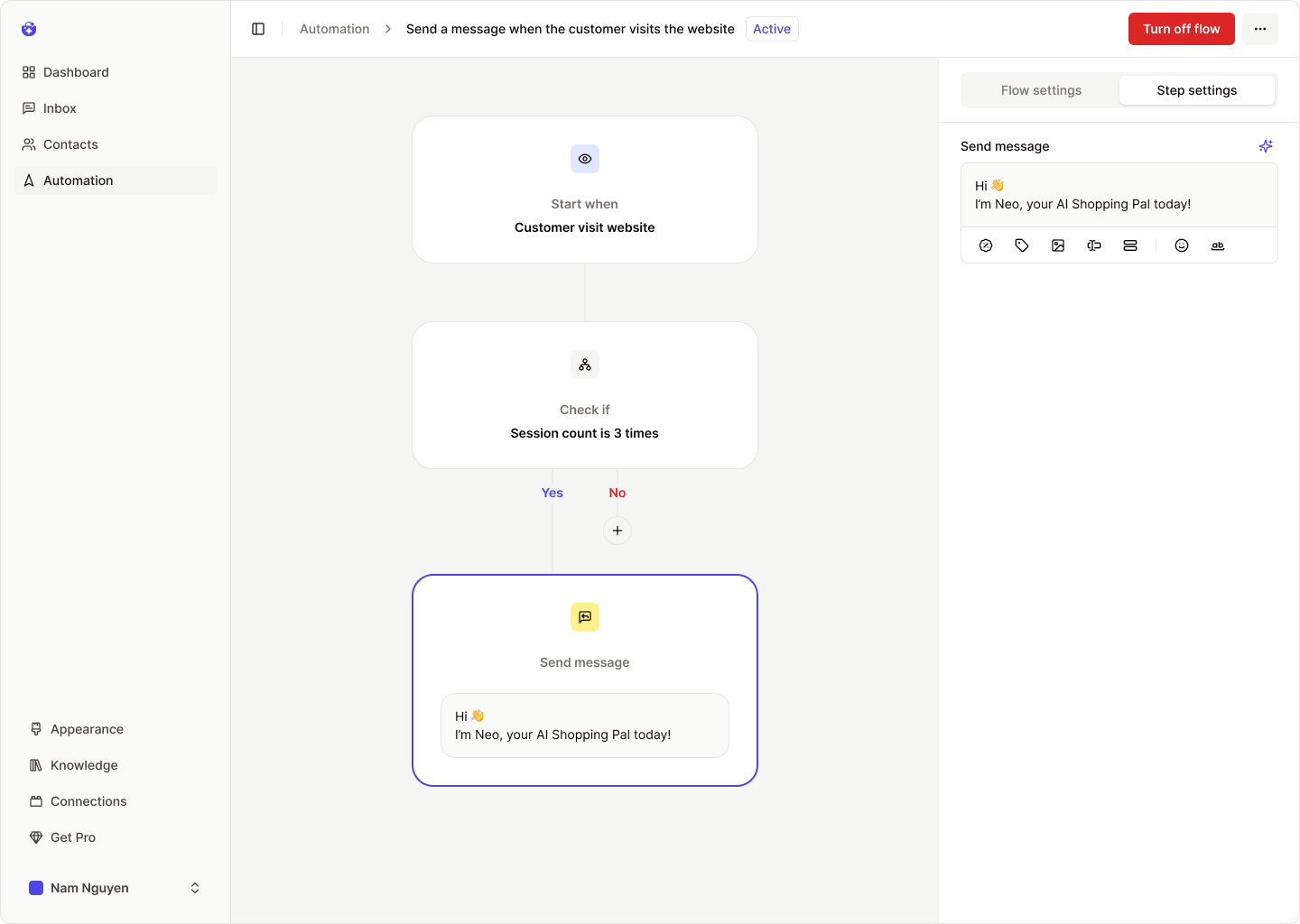 To pause the flow, use the Turn off Flow toggle in the header bar.
To pause the flow, use the Turn off Flow toggle in the header bar.
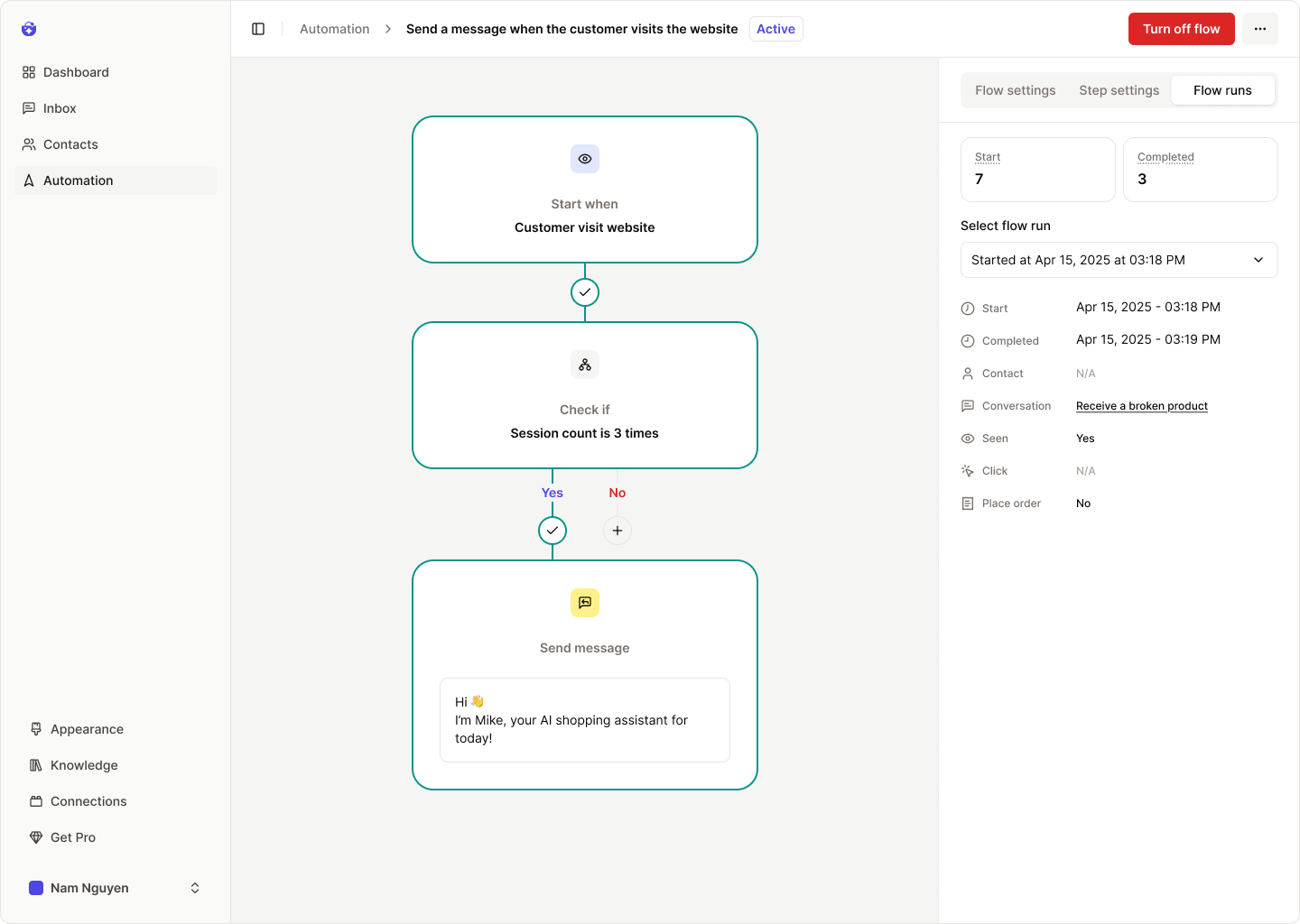 You’ll see key metrics such as:
You’ll see key metrics such as:
